Once you’ve added central content to your Cascade email, you can ‘push’ the email out to any Sub-Accounts that need to add or edit local content. This makes a local version of the email available within any relevant sub-accounts, so that it can be edited to best meet the needs of the local audience.
Note: The Cascade Module is only available from your organisation's Enterprise Account (this functionality is not included within Standard Accounts). These instructions are intended for Enterprise Administrators, and other Users that have been given access to the Enterprise Account.
To Create a Cascade Email:
-
In Enterprise, select Cascade Content from the menu on the left.
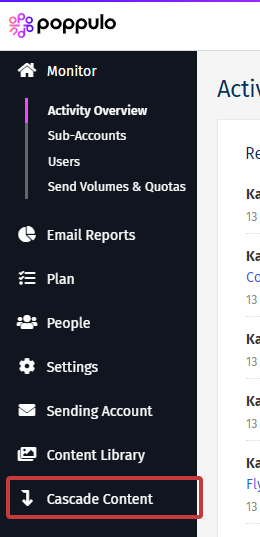
-
Click the New Email button, create your email and add the articles you'd like to push down.
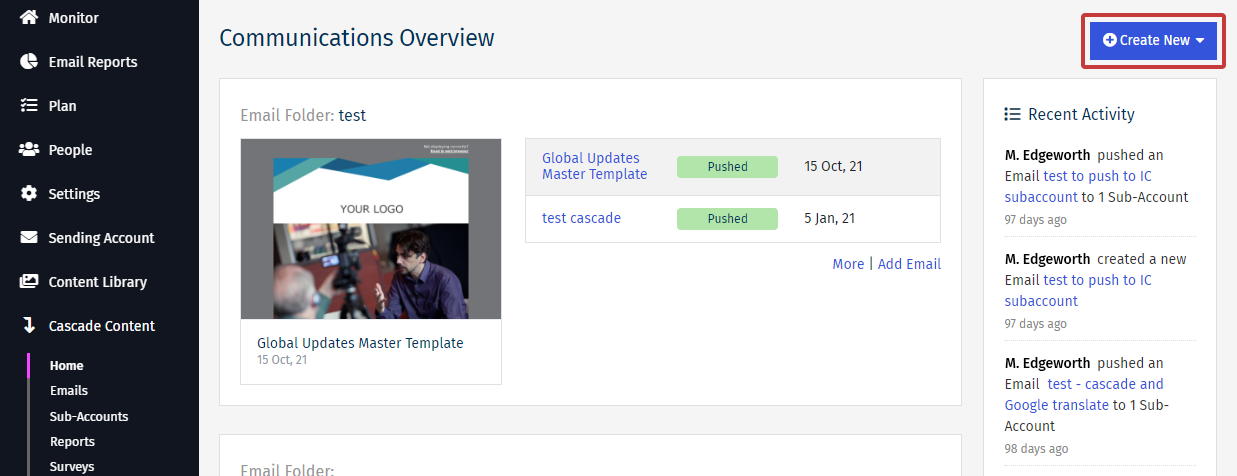
- In the Article Edit Screen, decide the level of access the Sub-Account user can have to edit each Article.
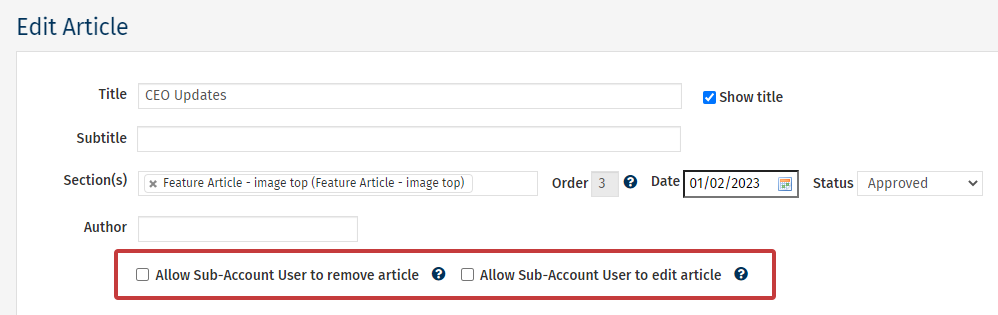
Note: If you intend to push the same email more than once, we advise locking the articles until the final push to ensure no work at Sub-Account level is lost. Articles will be overwritten with each new push.
- Once you’ve finished adding your central content, you can Push an Email in Enterprise Cascade.

