Including an Anchor within your article or flyer is a great way to let readers navigate particularly long communications or to direct them to different pages in your Newsletter. Once you create an Anchor Tag in your text, you can then Hyperlink to the Anchor. This allows your readers to click a link in your email and be taken to another area on the same page or to another page in entirely, in your email. The instructions to create and add an Anchor Tag are below:
To Add an Anchor:
-
Place your cursor at the point in your article text where you'd like to direct your reader to. (As below.)
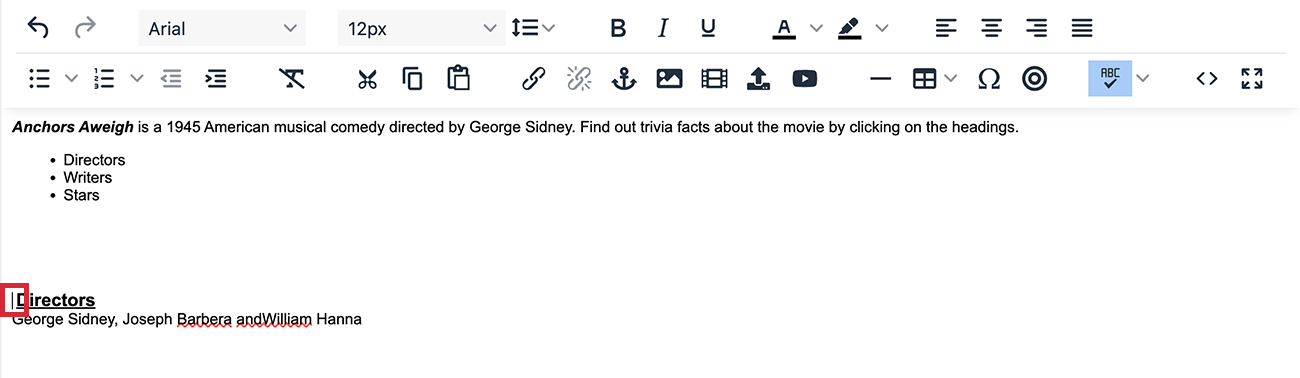
-
Click the Anchor icon in the Article Editor toolbar. 
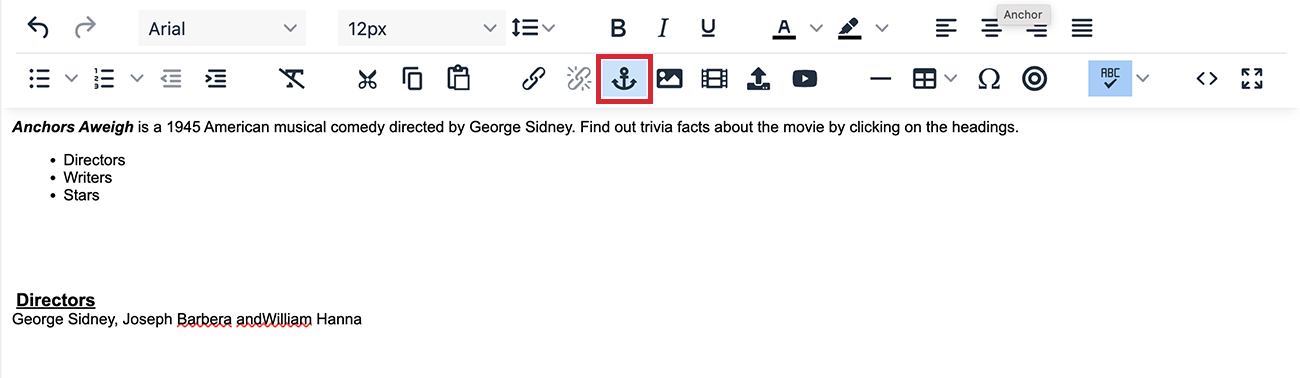
- Enter your Anchor ID and click Save to create the Anchor point.
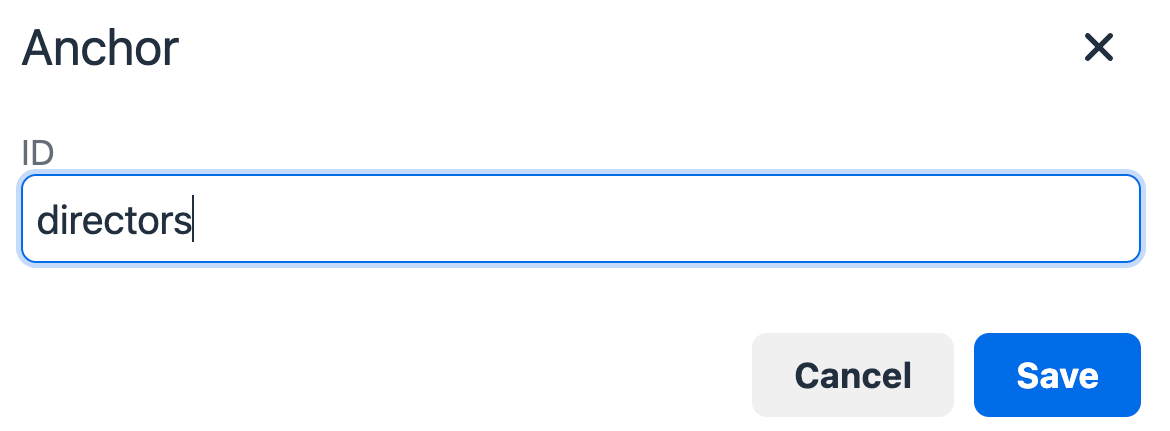
Note: It is vitally important to remember the name of the Anchor ID when Linking to an Anchor.
-
Your Anchor Tag will appear in your text. (See Below) 
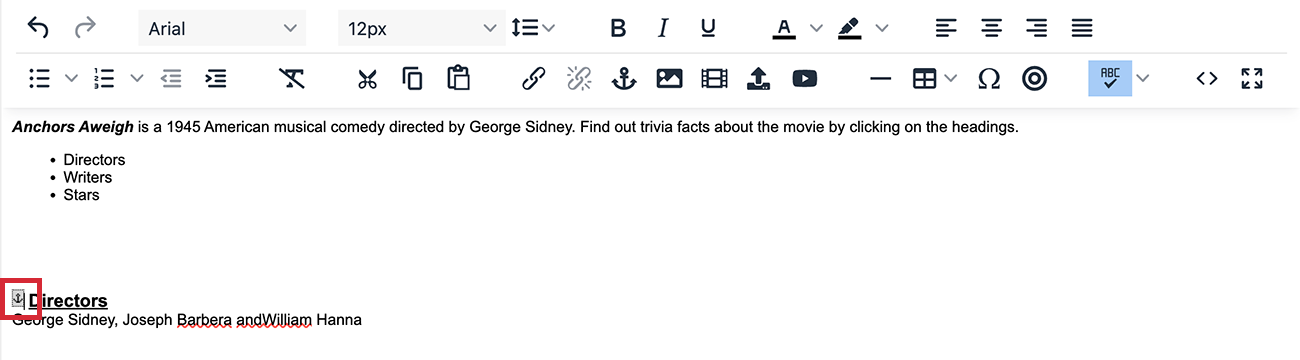
- Now you're ready to Hyperlink to your Anchor.

