Surveys and polls are a great way to collect direct feedback from your readers. When you create a survey you can add it to the Back-Page or the Cover Page of your email. Use the instructions below to create a survey:
To Create a New Survey:
-
In the Comms area of your account, select Surveys from the menu on the left.
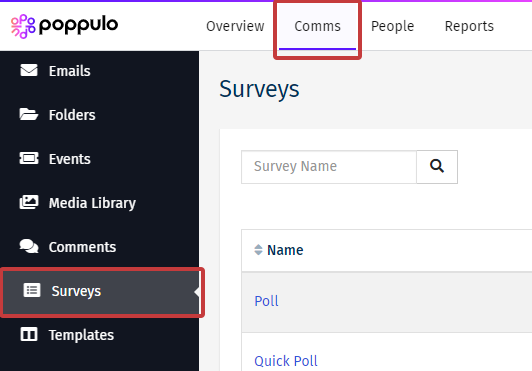
-
Click New Survey on the top right of the screen.
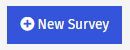
-
Enter a Survey Name, Close Date & Time Zone and set the Anonymous checkbox.
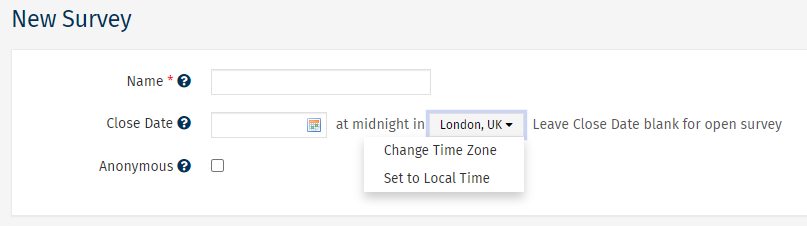
- Survey Name - not viewable to your audience. Choose a name you/your team will easily identify
- Close Date - survey responses will not be accepted after this date at midnight in the chosen time zone.
- Anonymous - Selecting this box will make your survey results anonymous. You'll be able to see collective responses but will not be able to identify individuals in the survey results. (Can't be changed once a survey is sent)
-
Add Questions to your Survey.
-
Click the Save button to save your changes.
Note: You can now choose whether you want to Add a Survey to the Cover Page of your Email or to Add a Survey to a Back-Page.

