Creating a Clone of an Existing Email allows you to make an exact copy of an existing newsletter or flyer. You can clone an email within the same folder or add it to a different folder, allowing you to quickly reuse the same content and template (or to quickly make minor changes for a different audience). Any changes to the original communication’s template theme, as well as text and image content, will be copied and appear in the cloned Email. Use the instructions below to clone an email.
If you have access to multiple sub-accounts, you can Clone an Email to Another Sub-Account.
Note: Sections that are altered on a clone can impact other emails that use that template.
To Clone an Email:
-
In the Overview area, select the Clone Email icon.
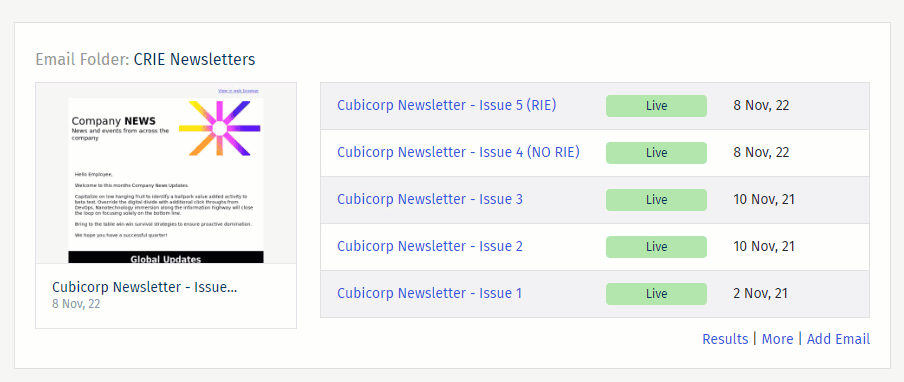
Note: Alternatively, locate the Folder/Email in the Comms area and, under the Actions drop-down, click Clone.
-
Give your cloned Email a title.
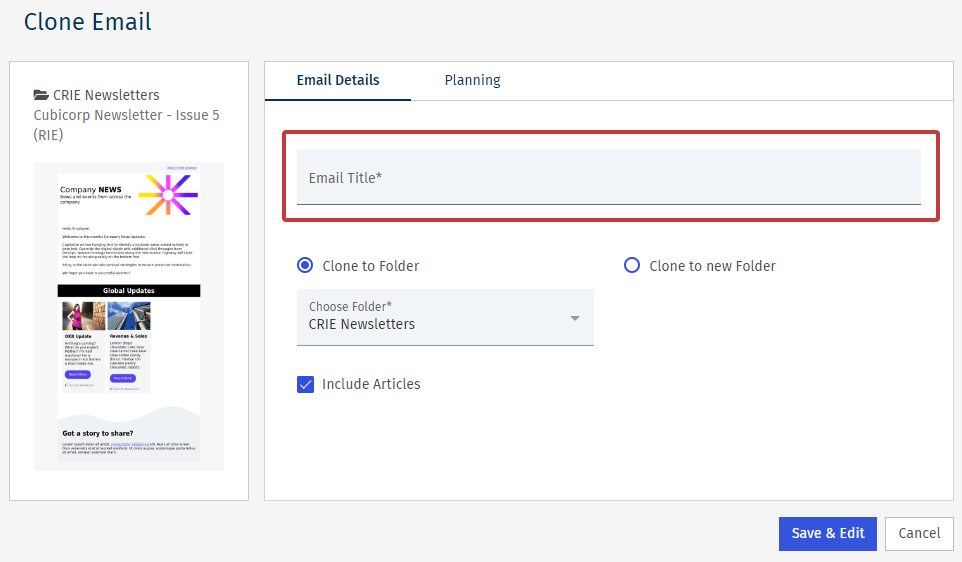
-
Choose what Folder the cloned Email will appear in.
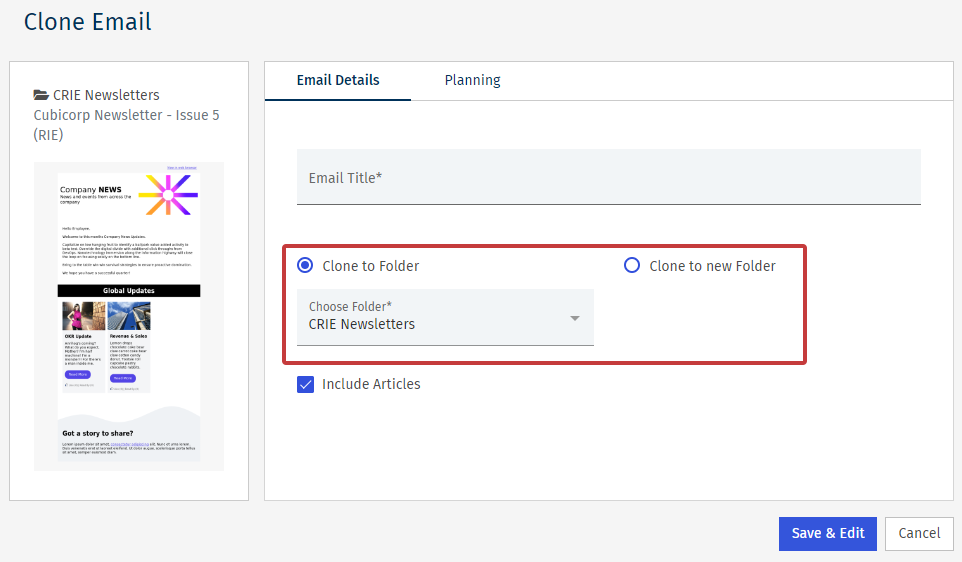
Note: Check the box to include the emails original content. Leave it unchecked to remove the articles but keep the styling of the original email.
-
Click Save & Edit to complete the clone of your email.
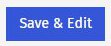
Note: There are some additional, optional settings under Planning. These settings give the other users of your account insight into when you're planning to send.

