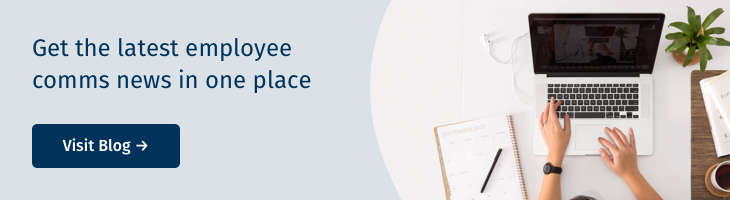When using a HTML Drop you can upload a zipped folder containing HTML and images. To upload a zipped folder, you will need to have the zipped folder available on your computer. You can create a new folder on your Desktop and add your .html file and images file(s) into it, then zip the folder. Alternatively, you can choose an existing folder which contains your files and zip it.
Note: Your zipped folder should contain your HTML code and your images. You will need to map the images correctly in the Zip folder to ensure images appear the Poppulo Harmony Platform. Your web developer can assist you with this.
In simple terms a zipped folder is a compressed version of a regular folder on your computer. This compressed folder can be uploaded to Poppulo Harmony. Follow the steps below to create a zipped folder.
Create a Zipped Folder using Windows:
-
In your computer's files, choose the folder you'd like to zip/compress.
-
Right-click the folder, choose Send to, and then click Compressed (zipped) folder.
-
A new zipped folder will appear in the same location as your original folder. This Zip File can now be used for your HTML drop.
Create a Zipped Folder using Mac:
-
In your computer's files, choose the folder you'd like to zip/compress.
-
Ctrl + click the folder and choose Compress from the options.
-
A new zipped folder will appear on your Desktop. This Zip File can now be used for your HTML drop.
Create a .html File:
-
On your computer, open a new file in Notepad. (or TextEdit for Mac).
-
Add your HTML code to the file, then Save the file as a .html file.