As an Enterprise Admin, you can can add additional users to your Enterprise account and choose the level of access they have. You can give them complete Enterprise access, access to manage an Enterprise Group or access to particular Sub-Accounts Only (Add a User to a Sub-Account in Enterprise after they are created). Use the instructions below to add a user in you Enterprise account.
Note: This information is intended for Enterprise Administrators only.
Create a New User in Enterprise:
- In Enterprise, under Monitor, choose Users from the menu on the left.
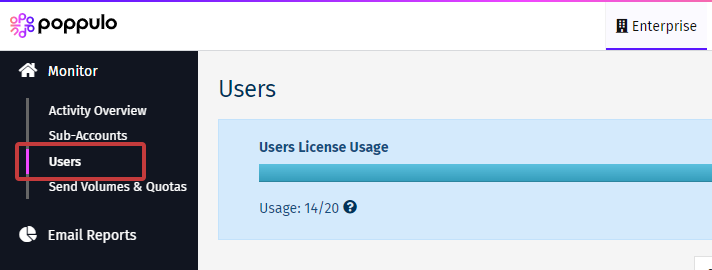
- On the Users screen click the New User button.
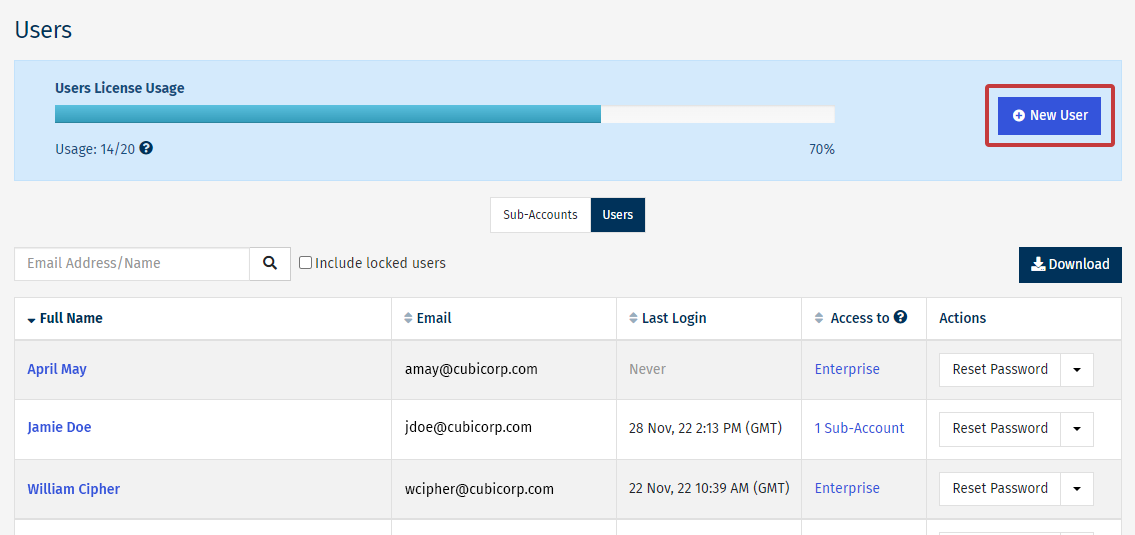
-
Enter the First Name, Last Name and Email Address of your new User. Choose to Activate user now, or Activate user later.
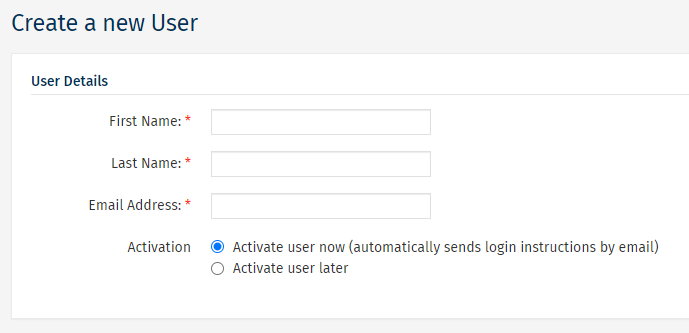
- Assign a Role to your user.
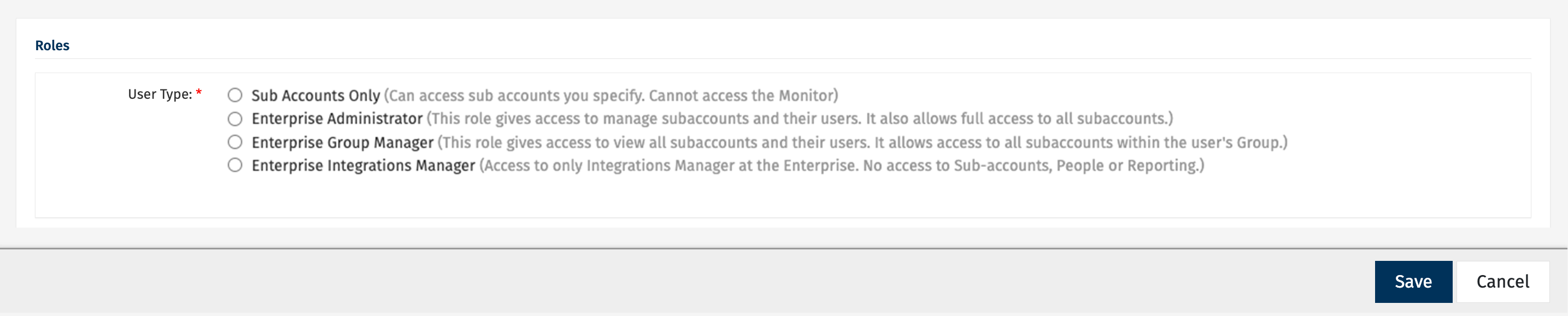
- There are three basic roles available for a new user:
-
Sub Accounts Only: gives access to specified sub-accounts only with no access the Enterprise.
-
Enterprise Administrator: gives full access to manage Sub-Accounts and users on the Enterprise account.
-
Enterprise Group Manager: gives access to Sub-Accounts within an assigned Group.
-
Enterprise Integrations Manager*: gives limited access to Enterprise for IT managers and users for integrations management.
*To create an Enterprise Integrations Manager role, please contact your Customer Success Manager in Poppulo or our Support Team.
- Click Save to complete the user creation.

