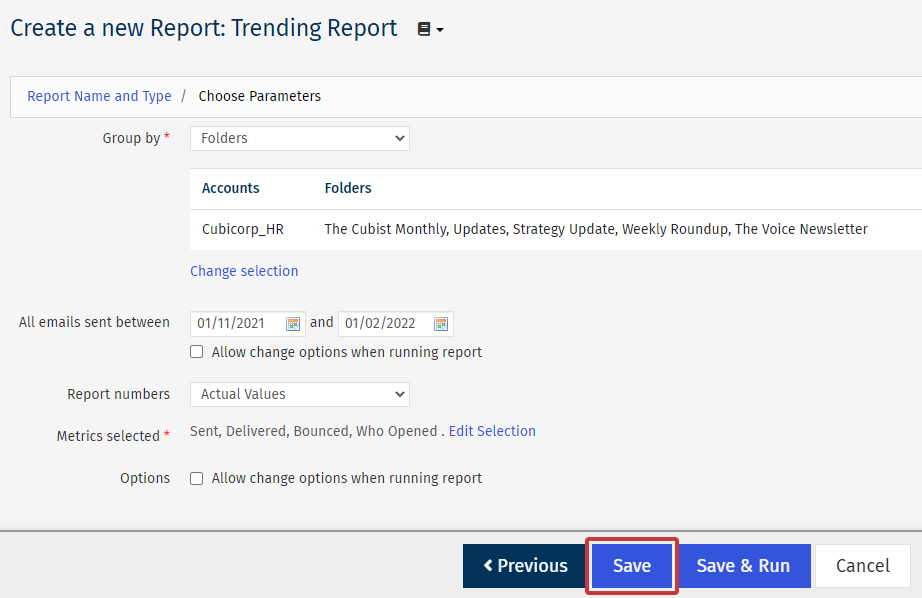When you Create a Custom Report, there are several report types to choose from. Each different report type will help you target the specific data which suits your organisational needs.
The Trending Report across Multiple Accounts and Folders shows selected metrics for single or multiple mailings across a number of Folders or Accounts. To create a Trending Report across Multiple Accounts and Folders, follow the instructions below:
To Create a Trending Report across Multiple Accounts and Folders:
-
Create a Custom Report
-
On the Custom Reports screen, select the New report button.
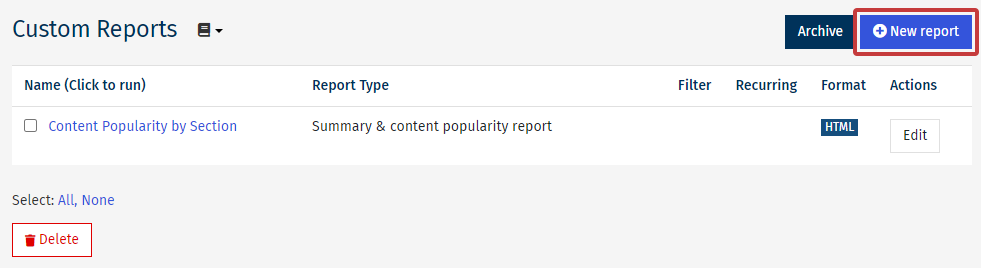
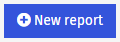
-
The Create a new Report page is where you can choose your Report Name, Format and Type.
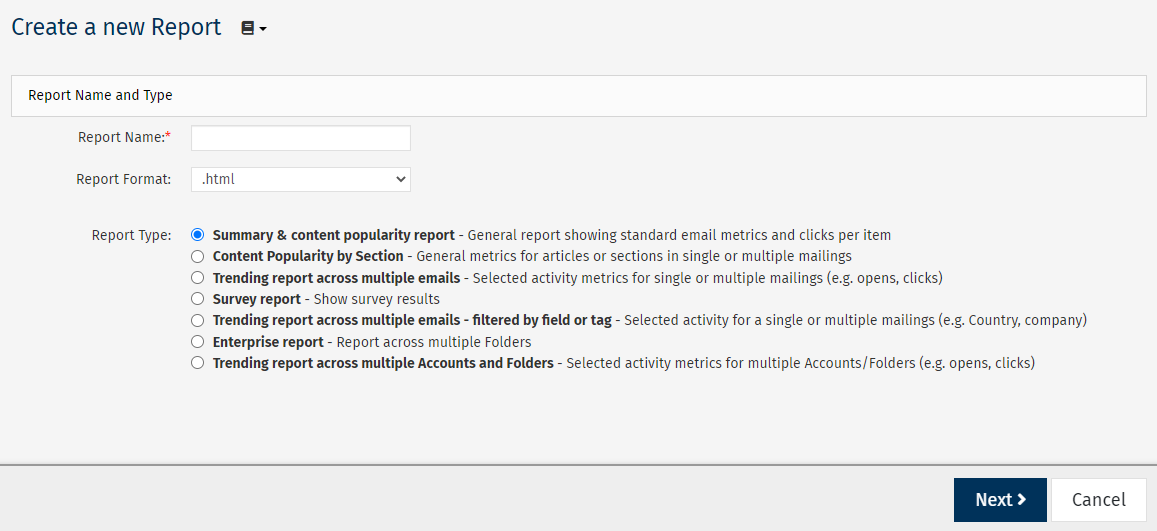
Enter the Report Name and choose your preferred Report Format for viewing the data.
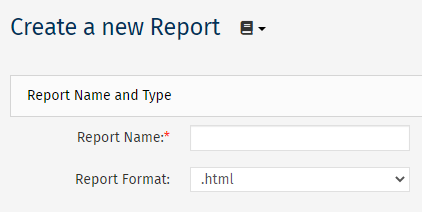
Note: Some report formats have a limit on how many emails you can report on. Limits - PDF(.pdf): 60 emails, Excel(.xls): 200 emails.
Choosing .pdf, .csv or .xls, as the Report Format will reveal additional Scheduling and Email Options (see below).
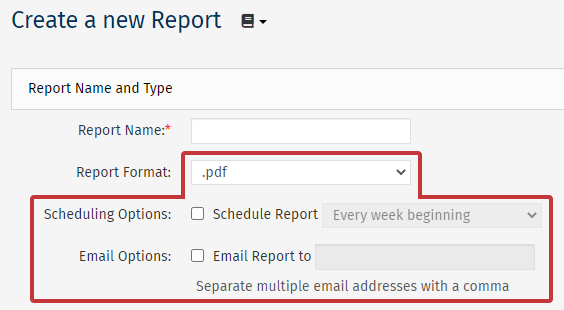
-
Choose the Trending report across multiple accounts and folders radio button under Report Type and click Next.

-
Choose Parameters.
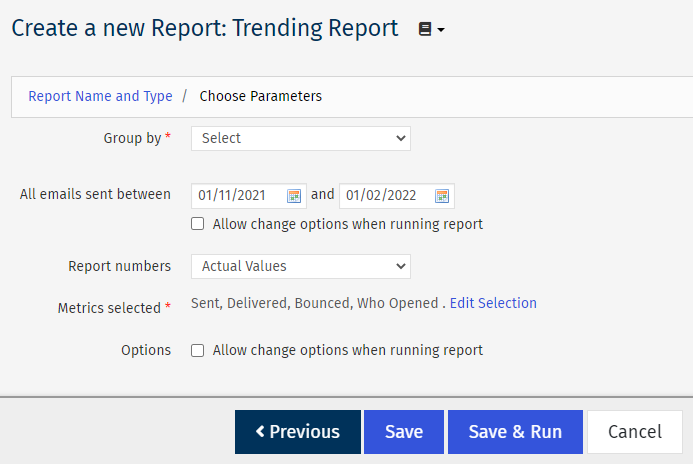
-
Group by - Use the drop-down to choose between Accounts or Folders for your report. Use the checkboxes in the following windows to select what you'd like to report on.
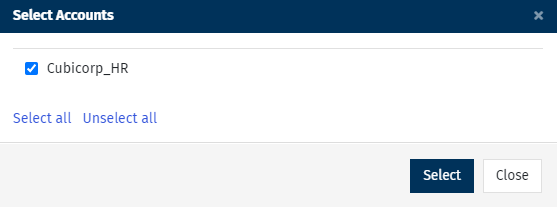
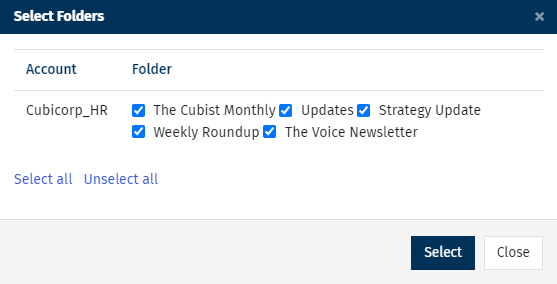
-
Report numbers - Choose whether your figures are displayed as Actual Values, Percentages or both in your report.
-
Metrics selected - Choose the metrics being reported on. Use the checkbox to include data not associated with the section defined.
Note: Sent, Delivered, Bounced and Who Opened will be selected by default.
-
Options - This allows you to make changes when running the report.
- Choose Save. (Alternatively, click Save & Run to run the report now.)