When you Create a Custom Report, there are several report types to choose from. Each different report type will help you target the specific data which suits your organisational needs.
The Summary and Content Popularity Report is a general report showing the results of a mailing (or multiple mailings), and showing how the emails performed. It is similar to the type of information seen in the Reports Overview tab. To create a Summary and Content Popularity Report, follow the instructions below.
To Create a Summary and Content Popularity Report:
-
Create a Custom Report
-
On the Custom Reports screen, select the New report button.
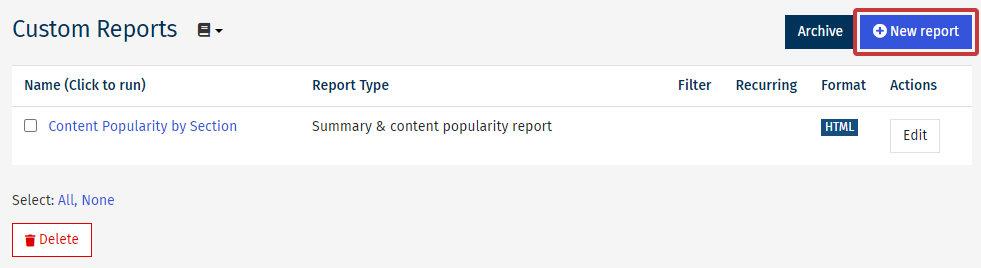
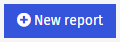
-
The Create a new Report page is where you can choose your Report Name, Format and Type.
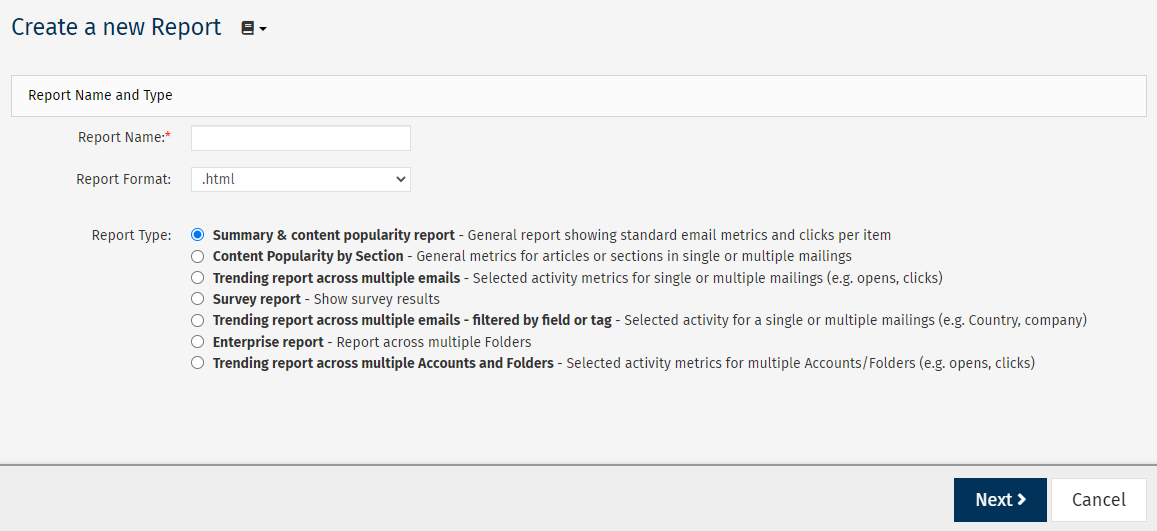
Enter the Report Name and choose your preferred Report Format for viewing the data.
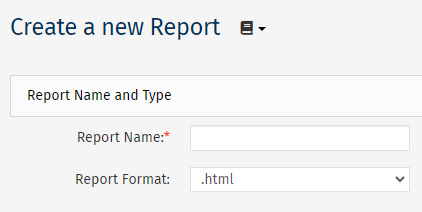
Note: Some report formats have a limit on how many emails you can report on. Limits - PDF(.pdf): 60 emails, Excel(.xls): 200 emails.
Choosing .pdf, .csv or .xls, as the Report Format will reveal additional Scheduling and Email Options (see below).
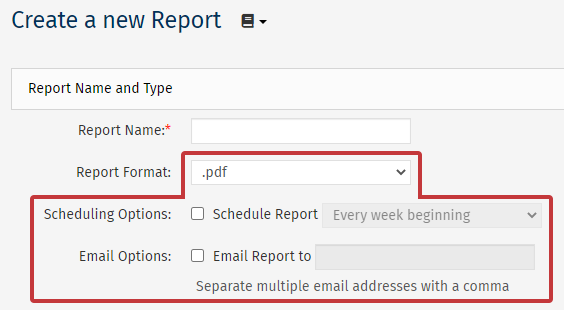
-
Choose the Summary & Content Popularity Report radio button under Report Type and click Next to continue.

-
Use the Select Folder drop-down to choose your email Folder.
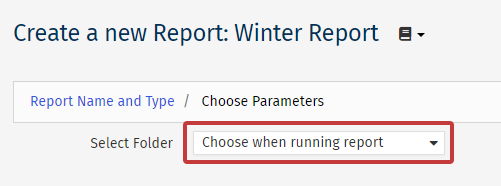
Note: When selecting a Folder, you can select the option Choose when running report, however, this option is not available if you have scheduled the report in Step 3.
-
Choose from the Select emails to report on radio buttons. These are the emails that your report will be based on. Then, click Next.
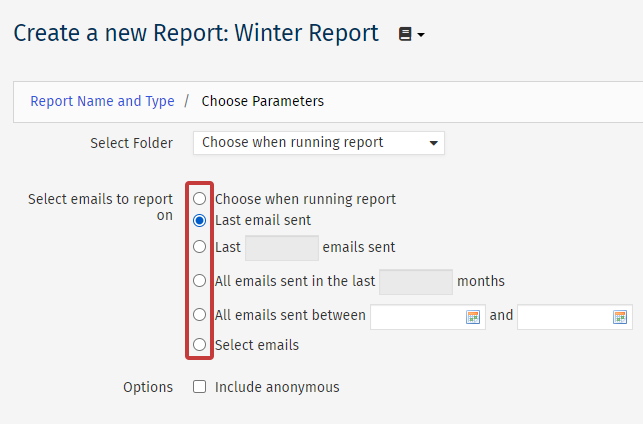
Note: If you set the Folder to Choose when running the report, as chosen in step 5 above, you will not be able to choose the Select emails option in step 6. This is because the Folder first needs to be defined. You'll be able to choose the emails to report on when you select the Folder when running the report.
-
Choose to filter by Saved Search(or not), and click Next.
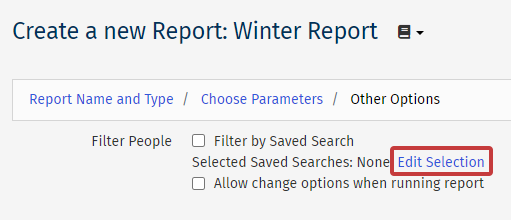
-
Review your Summary & content popularity report and then click Save. (Alternatively click Save & Run to run the report now.)
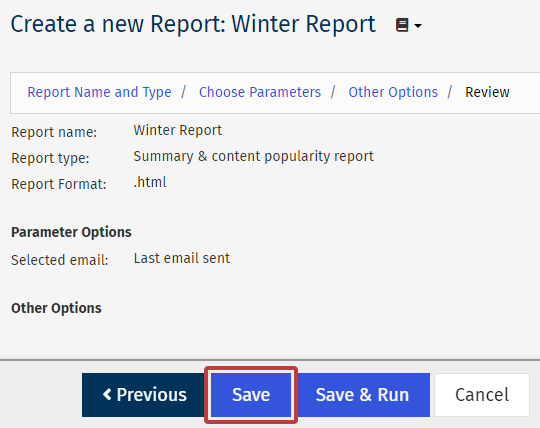
Note: The Review page is a complete summary of all information entered during the Create a Report Wizard. Review this information carefully to ensure you're report accurately targets the data you would like to capture.

