| Full Story | A Multilingual Newsletter template allows you to Create an Email in multiple languages using a single template. If your Poppulo Harmony account has a Multilingual template in the Library or one was created for you by our Design team, follow the steps below.
Note: A multilingual template can be used when communicating in two or more languages.
To Create a Multilingual Newsletter:
-
From the Overview page, click Create New and choose Email.

-
Choose Newsletter and then choose a Multilingual template.
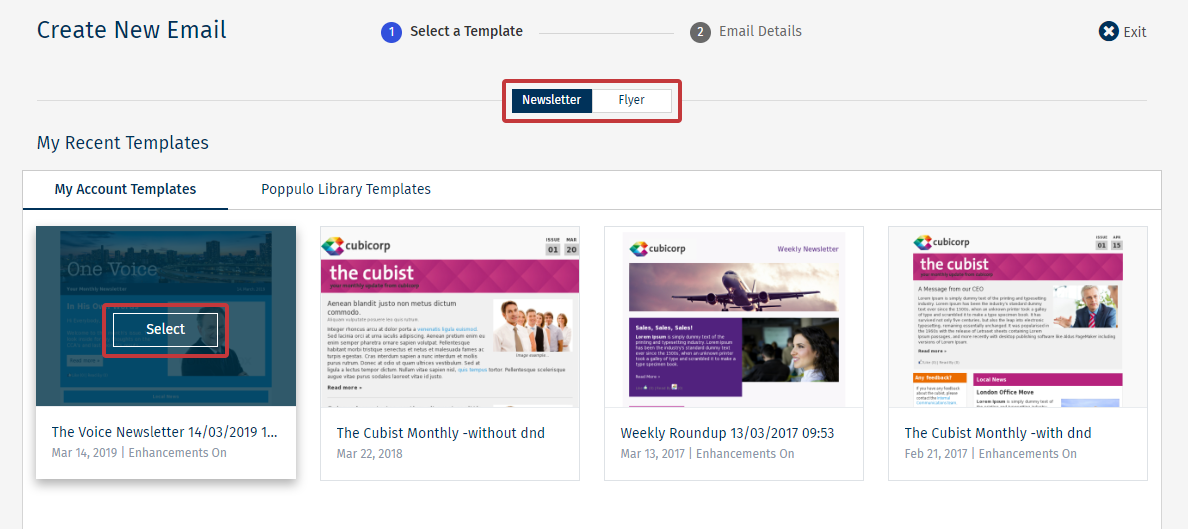
Note: A multilingual template is not included in your account by default but you can give it a try by using a free template titled "Multilingual Template 0001" under the Poppulo Harmony Library Templates tab. If you think you would like to add a multilingual template to your Account Templates, please contact your Customer Success Manager.
-
In the Email Details, enter your Email Title and choose the Folder for your email in the drop-down.
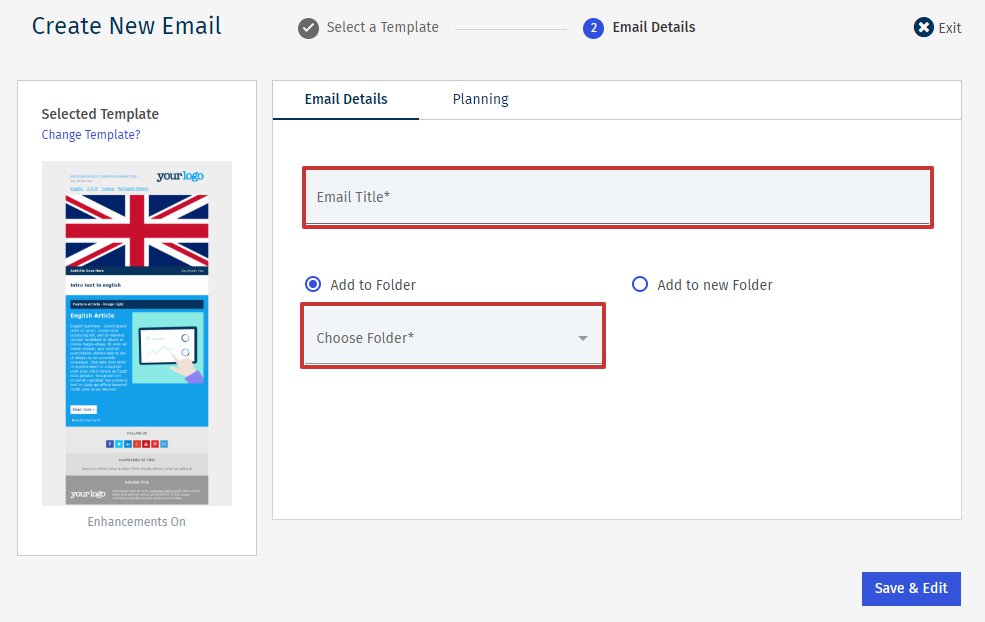
-
Under Planning, choose the Planned Send Date, the employees you wish to send to and the Subject Line(s) for your email.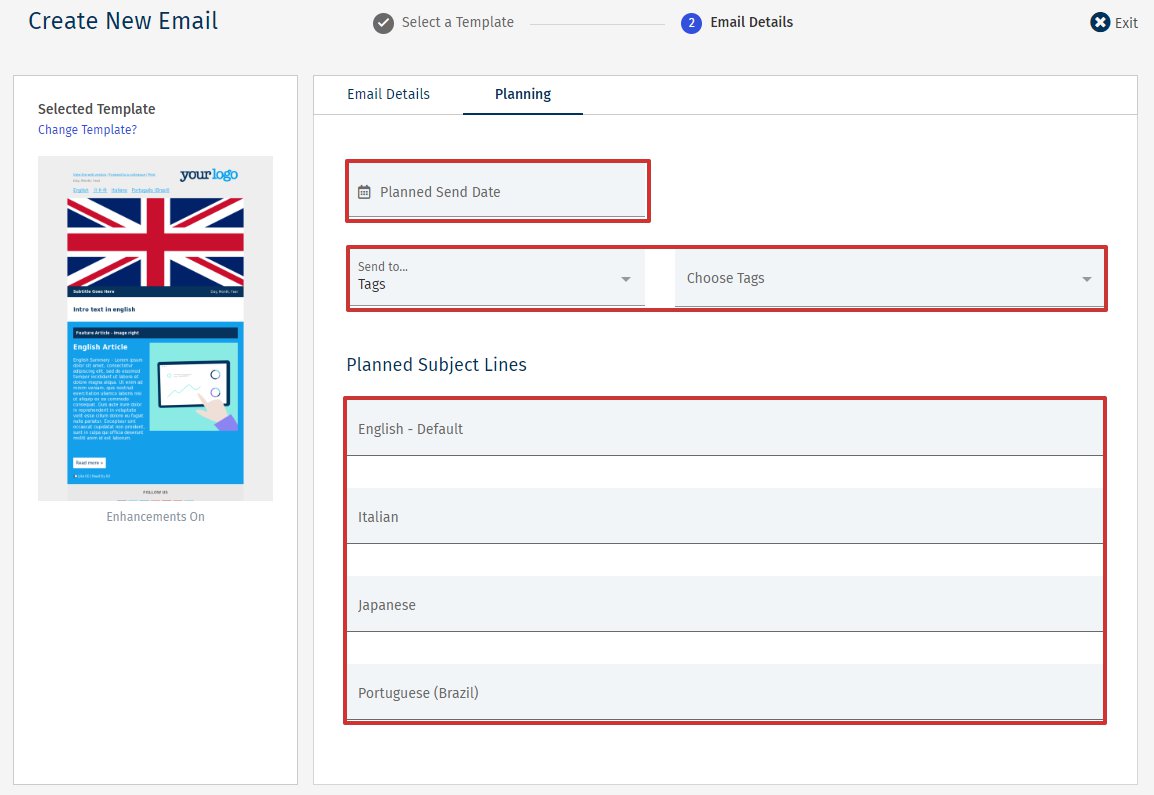
Note: The planned subject lines for your email includes an option for each of the languages supported by your chosen template.
-
Click Save & Edit to finish creating your email.
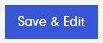
-
While you Edit the Email, go to the Settings drop-down and choose Email Settings.
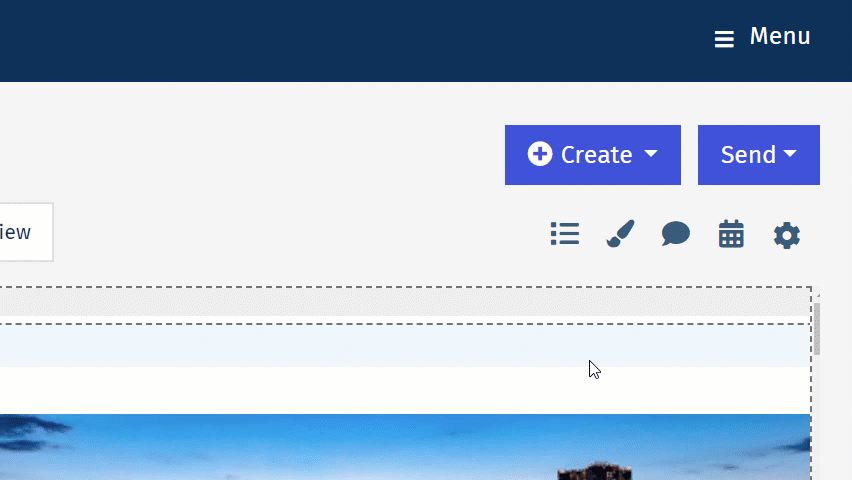
-
Set the Default Language and the Additional Languages for your Newsletter.

Note: It is important that this is done before adding any content to the Email. If an additional language version of the Newsletter has no content added, the Newsletter in that language will appear blank for your readers.
- Click Save. Now you can Create an Article in Multiple Languages.
<back to top>
To Create an Article in Multiple Languages:
-
Add an Article to your Email. This will be the Default Language Article.
Note: If you are viewing another language version of the Newsletter, you still need to create a default language version of an Article before adding additional language versions of the Article.
-
Once you have completed the Default Language Version, use the drop-down in the top right corner to add a different language version of the Article.
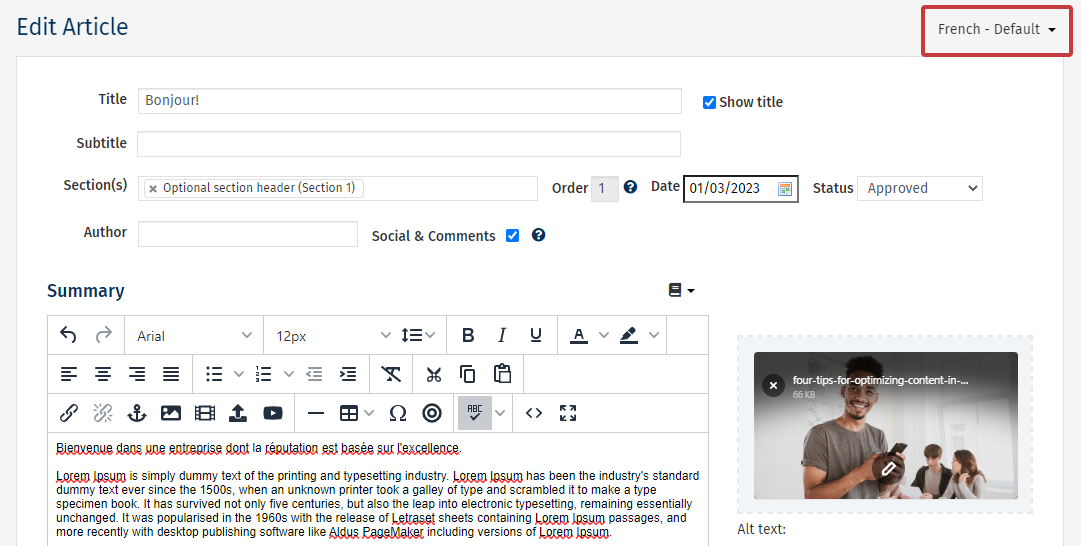
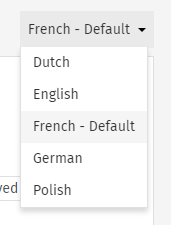
Note: You do not need to Save each time you edit a language version, your progress will be saved when toggling between languages. However, you must make sure to click the Save button when you have finished editing all languages of the Article, otherwise all progress will be lost.
-
Once you have finished adding the different language versions of the Article, choose Save.

|
|
|---|

