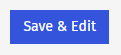A Flyer is a single-page email, while a Newsletter has multiple pages. Below you'll find step-by-step instructions on how to create an Email in Poppulo Harmony.
To Create an Email:
-
From the Overview page, click the Create New button and choose Email.
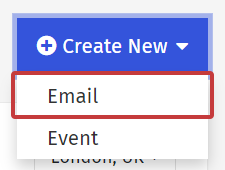
Note: You can also Create an Event Invitation.
-
Choose Flyer from the toggle, then choose a Template to use.
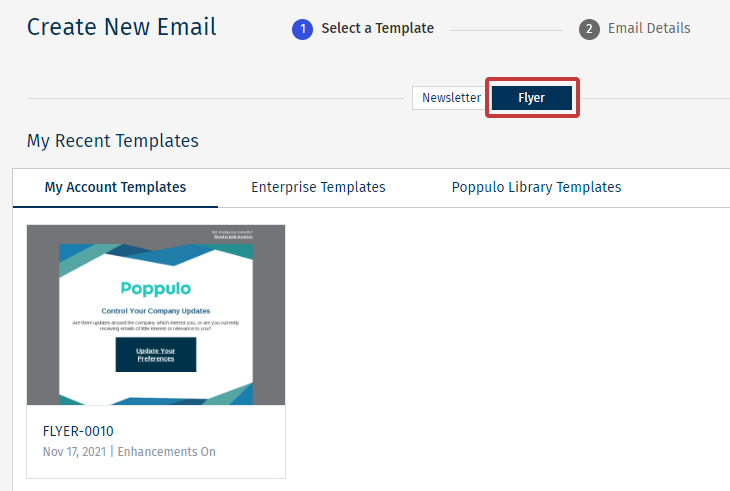
-
In the Email Details, enter your Email Title and choose the Folder for your Email in the drop-down.
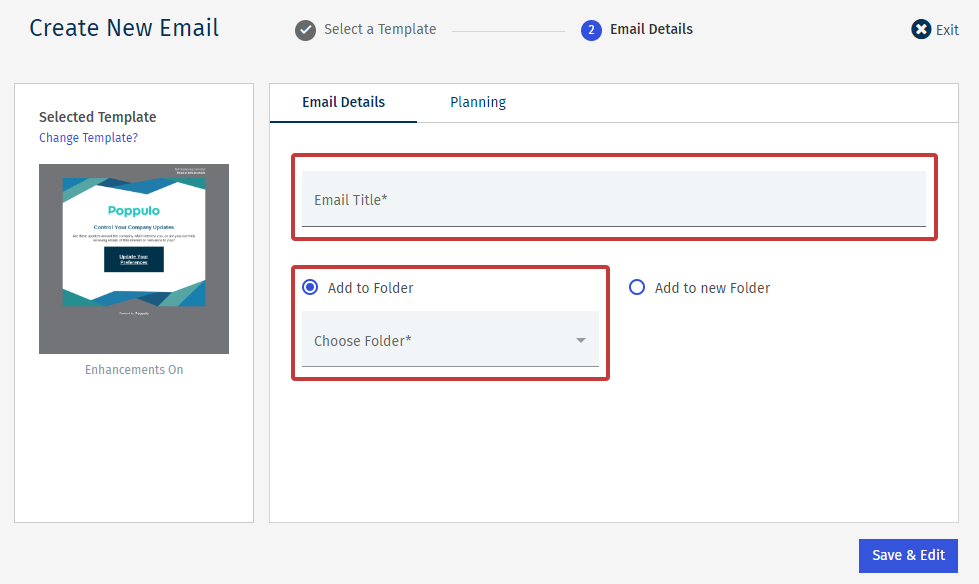
Note: You can also Create a New Folder here.
- Under Planning, choose the Planned Send Date, the People you wish to send to and the Subject Line for your email.
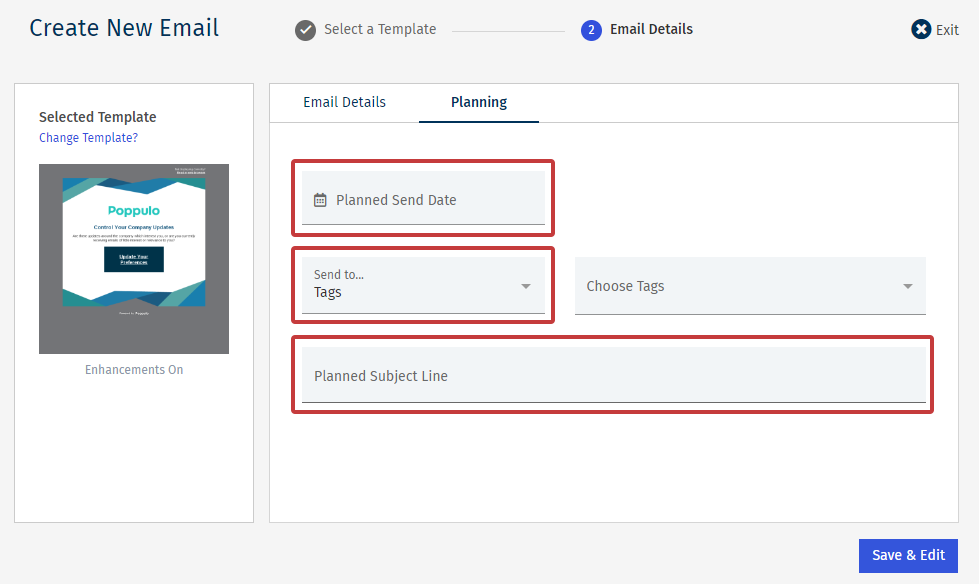
Note: Setting details under Planning is optional. Setting these details will not send your email and the details can be changed before you send.
-
Click Save & Edit to finish creating your email. Now you can start Adding Content!