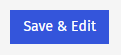Creating a Clone of an Existing Event allows you to create an exact copy of an existing event invite. The cloned event will appear within a new Folder, and lets you quickly reuse the same content and template (or to quickly make minor changes for a different audience). Within the cloned event, any changes to the original communication’s template theme, as well as text and image content, will be replicated. Use the instructions below to clone an Event.
Note: The instructions below are for Advanced Events. To learn about Simple Events, please view our article on Simple Events.
To Clone an Event Invitation:
-
In the Overview area, navigate to the Event you wish to clone and then click the Clone Event icon.
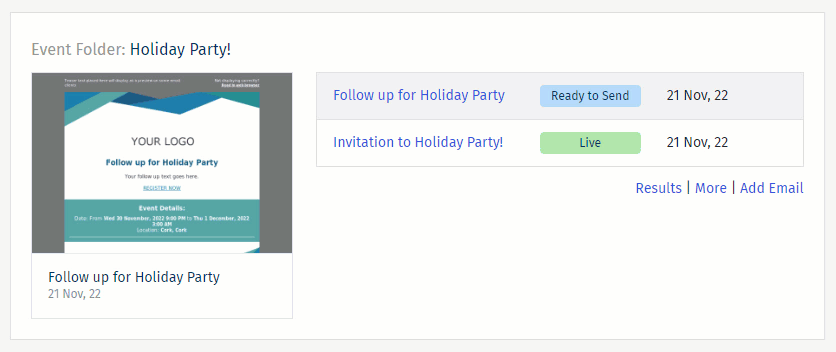
Note: Alternatively, locate the Folder/Event in the Emails drop-down. Then, click 'clone' in the 'More' drop-down when editing the Event.
-
Give the cloned Event a Name.
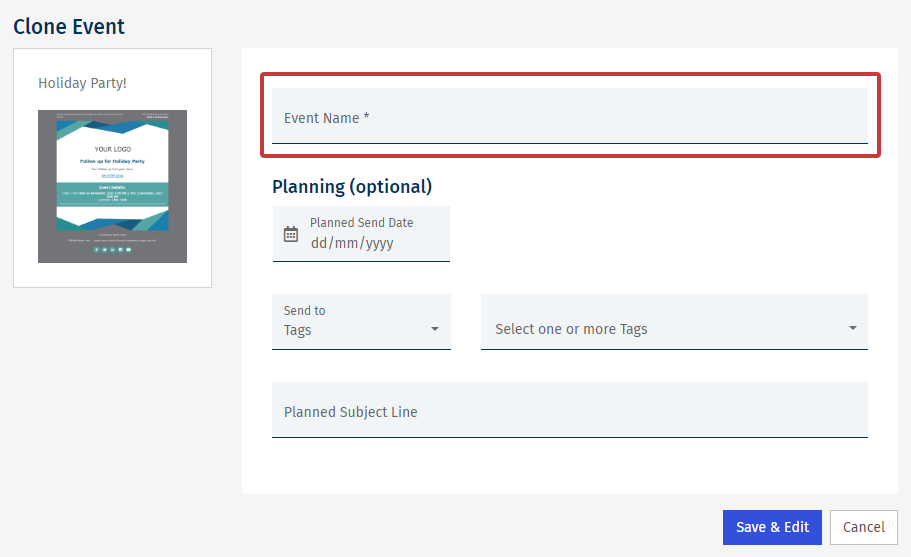
Note: There are some additional, optional settings under Planning. These settings give the other users of your account insight into when you're planning to send.
-
Click Save & Edit to complete the clone of your Event.