A Poppulo Harmony Campaign allows you to plan and execute a genuine cross-channel digital campaign comprised of Email, Social, Mobile and Feed content. You can measure content across your Channels, giving you a consolidated view of your digital campaign performance. Results can be viewed at a global campaign level, and also viewed on a per channel, or segmented basis. Once you've created a Campaign, you can Apply it to an Article or Feed Post.
You can create Campaigns in the Enterprise Monitor to use across all sub-accounts, or at a Sub-account level for use in a single account only.
Use the instructions below to create a Cross-Channel Campaign.
To Create a Campaign:
-
In the Plan area of your account, select the New Campaign button.
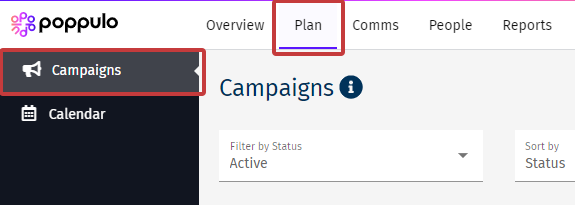
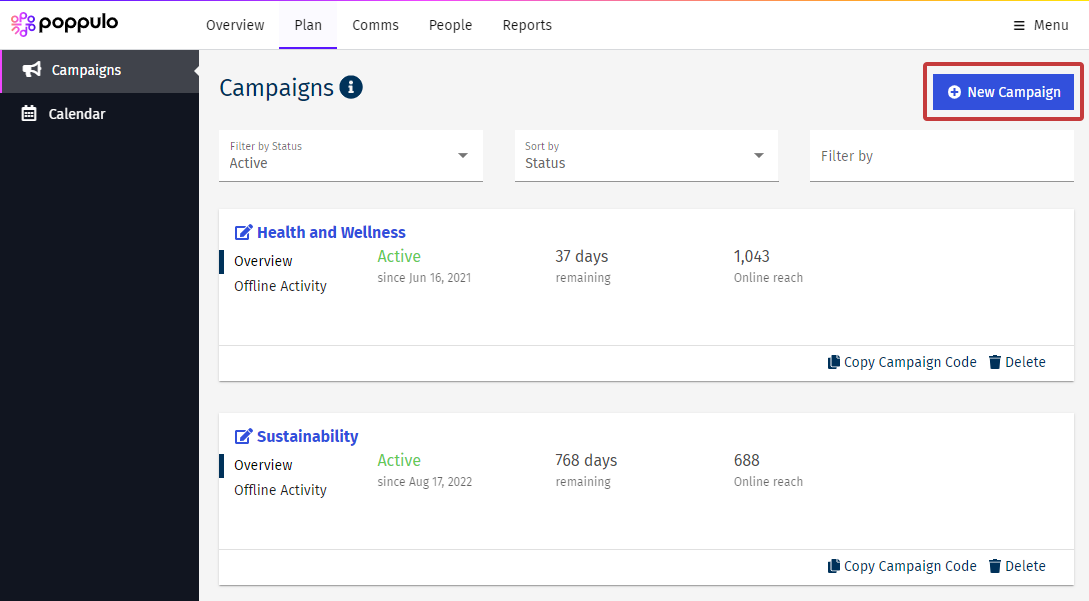
To create a campaign to use across a number of sub-accounts within an Enterprise, click Plan in the Enterprise Monitor (only for Enterprise Administrators).
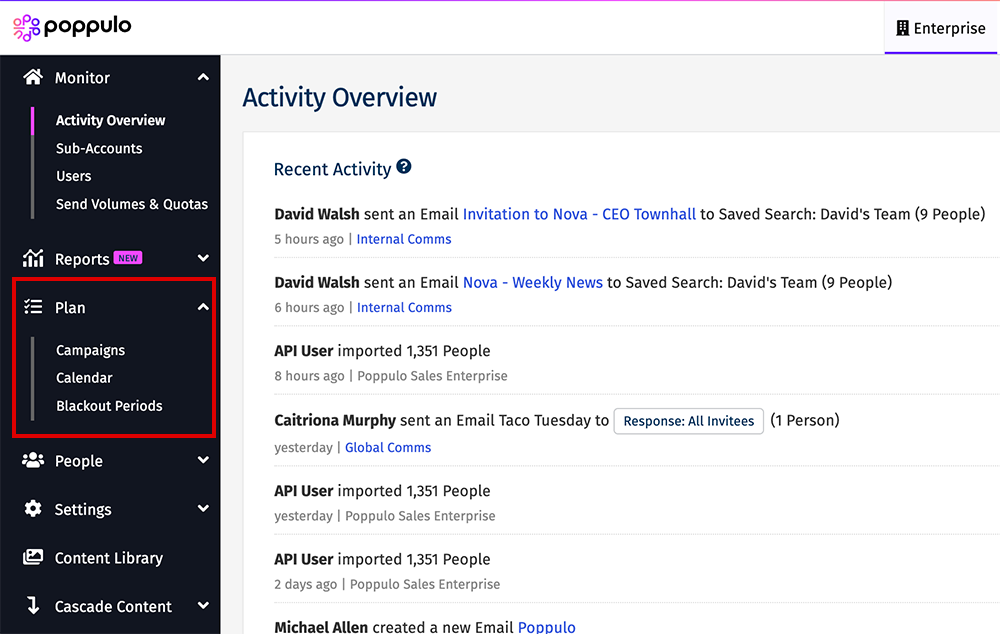
-
Set the Campaign Name and Dates.

Note: You can add a description to give the other users of your account more information on the Campaign.
-
Choose an Audience for your Campaign. (Choose between Everybody, Tags and Segments.)
Note: The option for Audiences is only available to Analytics customers, and is not available for Feeds or Mobile.
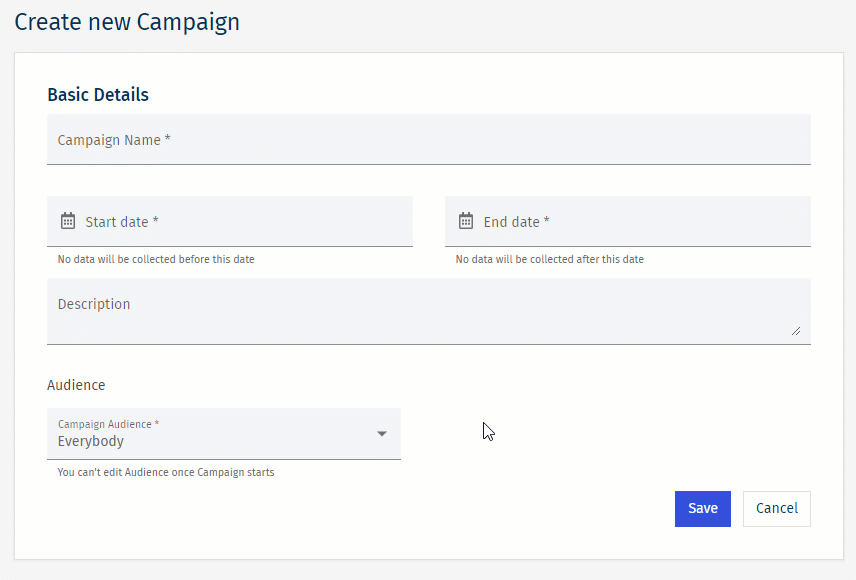
- Instead of all employees, you can use a Tag or multiple Tags including Distribution Lists used as Tags.
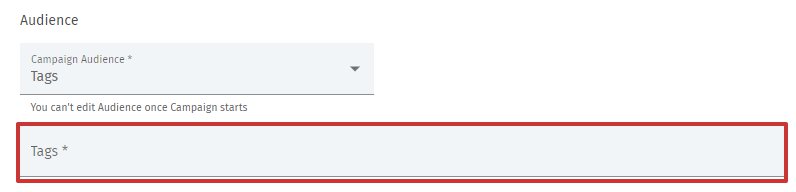
Note: Employees added to a Tag after a campaign is created, may take up to 24 hours to be included in the Audience.
- The final option, for a more targeted Campaign, choose a Segment (Department, Business Unit, Region, Country), then choose your value(s).
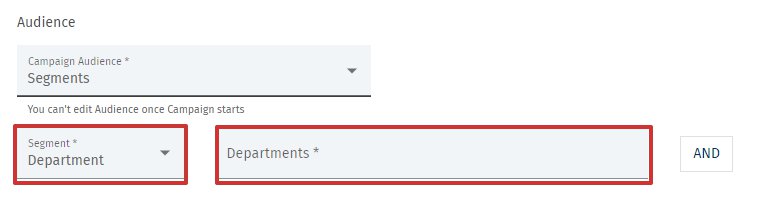
Note: Combine Segments using the "AND" button.
-
Click Save. Your Campaign will now appear in the list of Your Campaigns. (You can Delete a Campaign)

Note: An additional step will appear in the Send Wizard when sending your Emails, allowing you to Choose a Campaign when Sending. You can also Apply a Campaign to an Article.

