Making changes to the Comment Settings for your Folder gives you greater control over how your readers interact and engage with your content. You can make these kinds of changes in your Folder Settings. Use the instructions below decide who can view and leave comments on emails.
Note: You will need to Enable Comments for your Folder before choosing who can view and submit comments..
To Decide Who Can View & Submit Comments for an Entire Folder:
-
Go to the Account drop-down and select Account Settings.
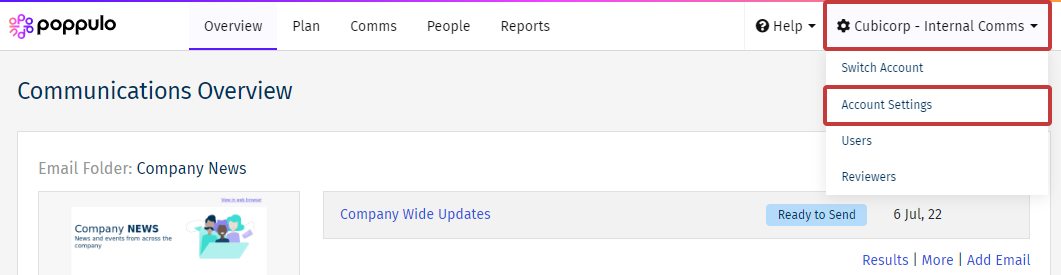
-
Click the gear icon beside the Folder, in the Actions column, to access your Folder Settings.
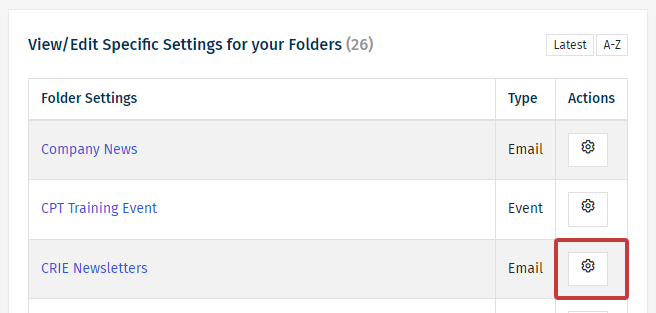
-
Under Who Can View & Submit Comments, the Only those in my People Directory checkbox controls who can see and view comments for emails in this Folder. 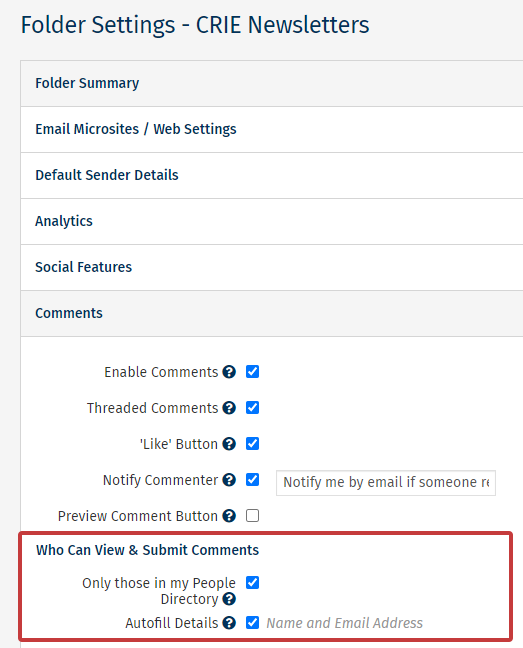
Note: You can choose to autofill details.
- If the box is checked, only employees can view and post comments.
- If the box is unchecked, anyone can view and post comments. (You can require Name and Email from those who post.)
- Click Save. Comments can now be viewed and submitted on emails in the chosen Folder, based on your preference.
Note: You can make more changes in the Comment Settings for your Folder.

