With Campaigns enabled in your account, you will be able to track content across all your communication channels.
As a result of having Campaigns, an extra step will appear in the send wizard allowing you to add any emails you send to your Campaign, Apply a Campaign to an Article, or use the instructions below to add an entire Email to a Campaign.
To Associate an Email with a Campaign:
-
Start the process to Send your Email.
-
When you reach Step 4, the additional step in the Send Wizard, choose a Campaign to associate your email with. (You may need to Create a Campaign.)
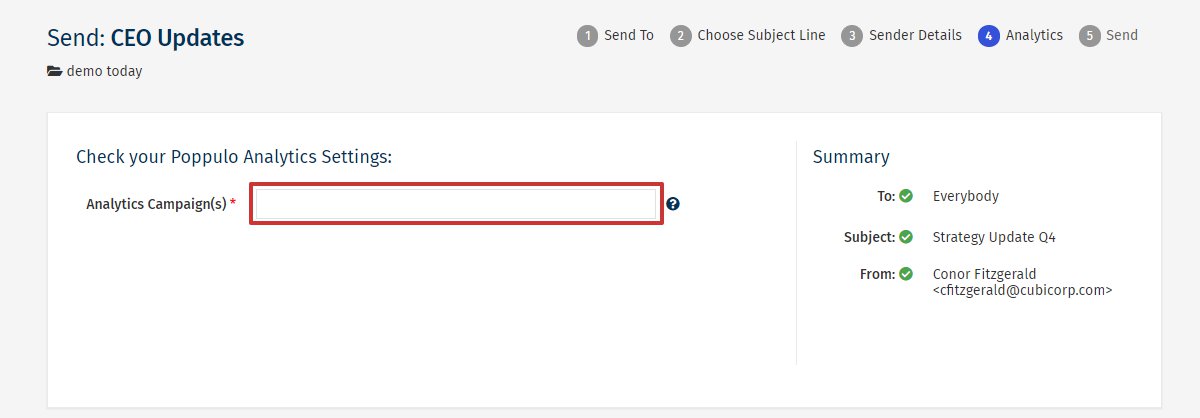
Note: To avoid the accidental exclusion of Campaigns and to ensure complete reporting, this is a mandatory field. Choose to include a Campaign or actively choose the No Analytics Campaign option to proceed with your send.
- Complete your send as normal. The Email will be tracked as part of the chosen Campaign. You can Filter your Reports by Campaign or View a Campaign Activity Report to see the results.

