To change the section of where your article will appear in your email, follow the instructions below.
Note: You can drag and drop articles between sections when you Edit and Customize an Email.
To Change the Section an Article appears in:
-
Create or Edit an Article.
-
Place your cursor on the Section(s) box, just below your Article's Subtitle.
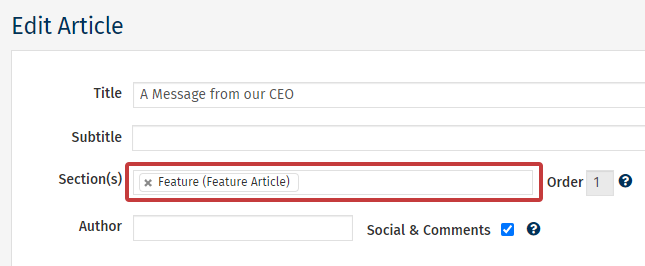
- From here, a drop-down will appear with a list of your Sections. Select whichever sections you want your article to appear in (you can select more than one). You can also press the x next to the section name to remove your article from that section.
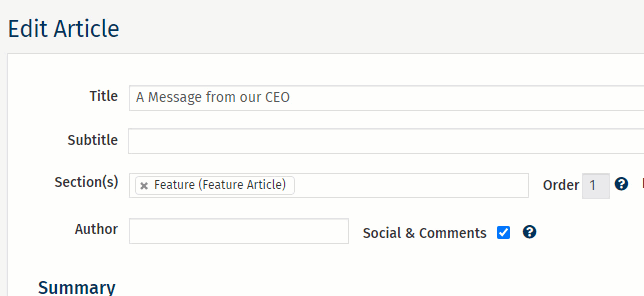
Note: If no sections appear in your drop-down menu, you may need to Create a New Section.
- Choose Save to update the article. The article will now be moved to its new section in the template.

