There are a number of Comment Settings available to ensure you have complete control over who and how comments can be added to any of your communications. These settings dictate how comments will appear and how they can be interacted with by your employees. You can change Comment Settings for your Folder by accessing your Folder Settings. You can also change you Comment Settings using the instructions below.
Note: You can Turn on/off Social Features on an Article by Article Basis, of for a flyer.
To Change your Comment Settings while Editing an Email:
- While you Edit an Email, go to the Settings drop-down and choose Comment Settings.
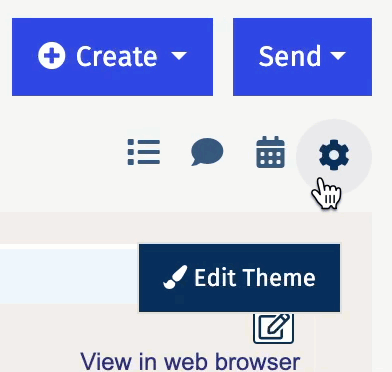
Note: Changes made in Comment Settings will apply to all communications within this Folder.
- In the Manage and Preview Comment Settings you can make your changes. You will be able preview changes in the Preview Pane on the right.
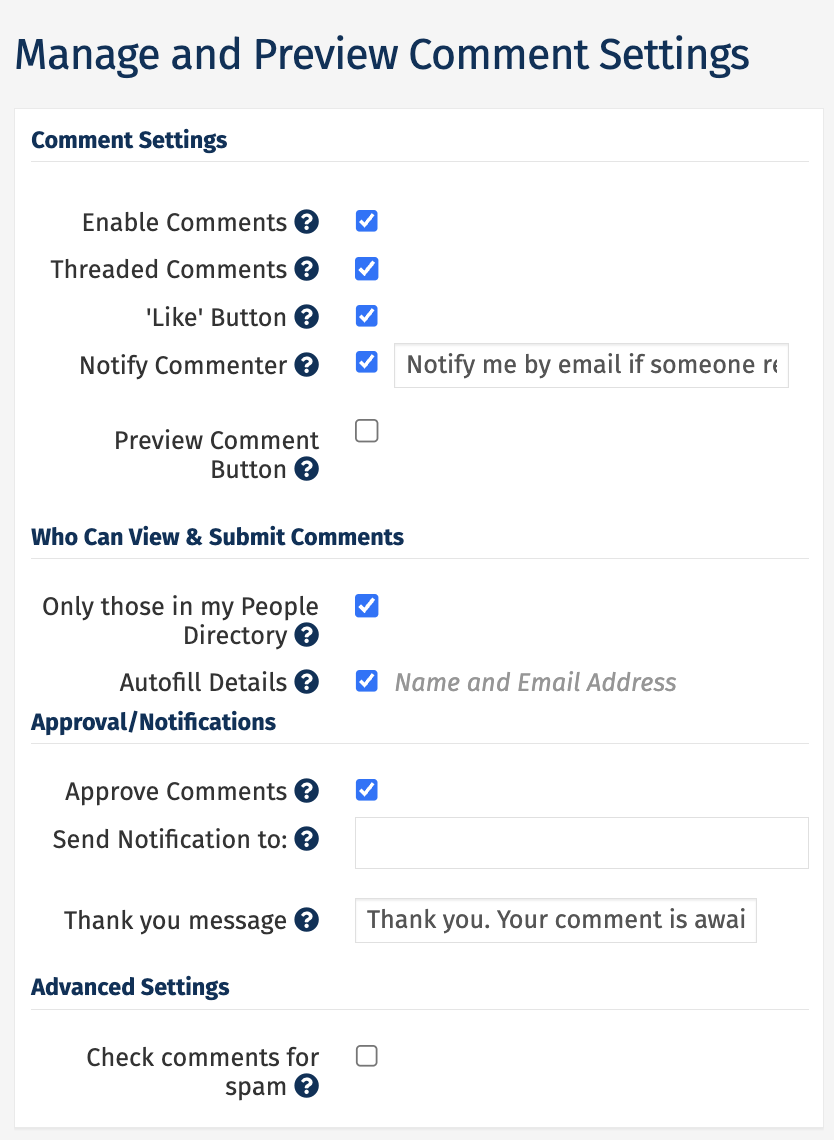
Note: To find out what each option does, hover your mouse cursor over the (?) icon for an explanation of each option.
-
Click Save when done. Your comment change(s) will then take effect for all Emails in the Folder.
Remember: You can Turn on/off Social Features for articles or Folders individually, these steps will change settings for the entire Folder.

