Some organisations give their employees the option to use a “Clutter Folder” in newer versions of Outlook and Exchange. To ensure your employees receive particular messages directly to their inbox, you can create an Exchange transport rule that makes sure that these messages bypass your clutter folder.
Mail flow or transport rules, also known as Exchange mail flow rules, allow one to look for specific conditions (sender/subject) in messages that pass through your organisation and take action on them. Mail flow rules are similar to the Inbox rules that are available in many email clients but are managed in Exchange.
To Create a Transport Rule to Bypass the Clutter Folder in the Exchange Admin Center:
This example allows all messages with title "Meeting" to bypass clutter by adding a condition.
-
In the Exchange Admin Center, navigate to Mail Flow > Rules.
-
Click the Plus sign (+) icon and then choose Create a new rule.
-
Click Save to start the rule.
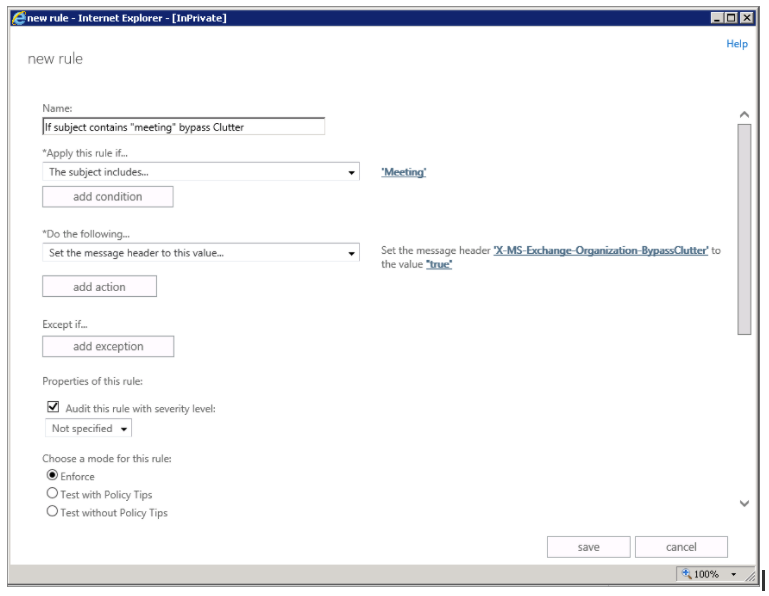
Note: This rule may require some collaboration and testing with a Poppulo Technical Analyst.
Below is a list of Microsoft resources for conditions and exceptions for mail flow rules in Exchange Online:
How do I Test my Rule?
You can check email message headers to see if the email messages are landing in the Inbox due to the clutter transport rule bypass. Pick an email message from a mailbox in your organisation that has the clutter bypass transport rule applied. Look at the headers stamped on the message, and you should see the X-MS-Exchange-Organization-BypassClutter: true header. This means the bypass is working.
Check out the View the Internet header information for an email message topic for information on how to find the header information.

