Overview
To improve monitoring and measurement of your IC emails and to improve open rates, your IT administrators can set group policy to enable automatic picture downloading for your email communications. Automatic picture download allows us to track internal email opens more consistently, yielding more accurate email metrics reporting.
Implementing via a Configuration Policy in M365 InTune / Endpoint Manager
If your organization is managing user devices through Microsoft InTune/Endpoint Manager, you will need to create or amend a configuration policy to ensure that our image server is on your list of trusted sites. Once this profile has been created/amended, you will then need to push this profile down either universally to all devices or through a group.
Adding our image server via the Allow Site To Zone Assignment List
- Login to endpoint.microsoft.com and select Devices from the left hand navigation bar.
- Select Configuration Profiles from the Devices navigation
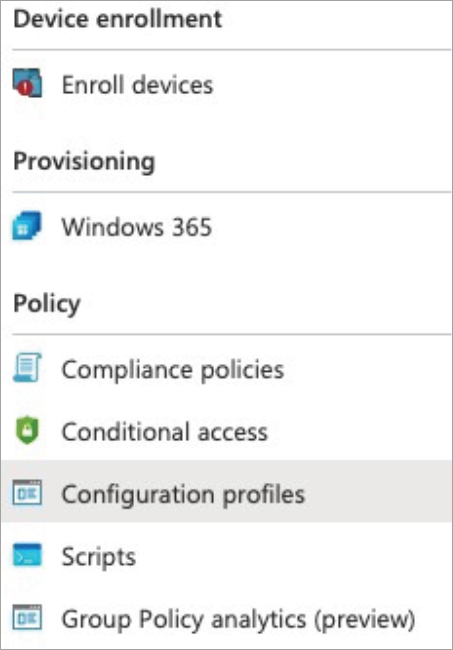
- Select Create Profile or edit an existing profile from the list of existing profiles
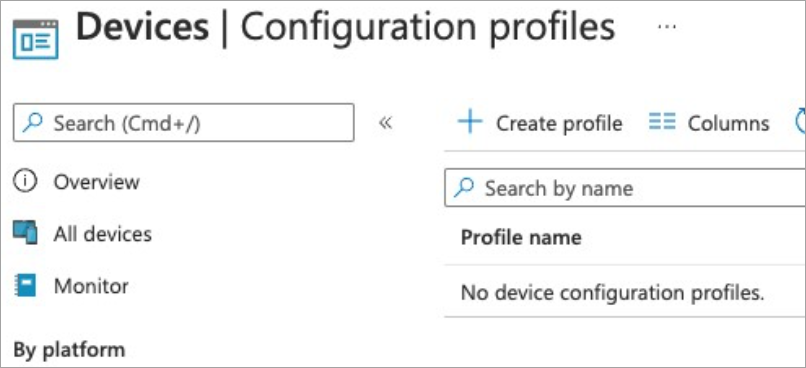
- Select Windows 10 or Later from the platform list and Administrative Templates from the profile list.
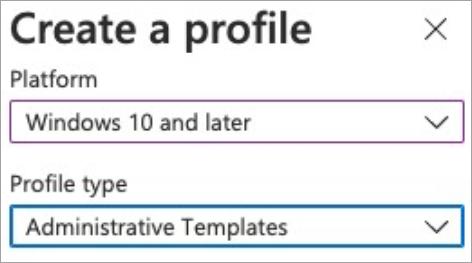
- Under administrative templates, search for Trusted Site Zone Template and make sure it is enabled.
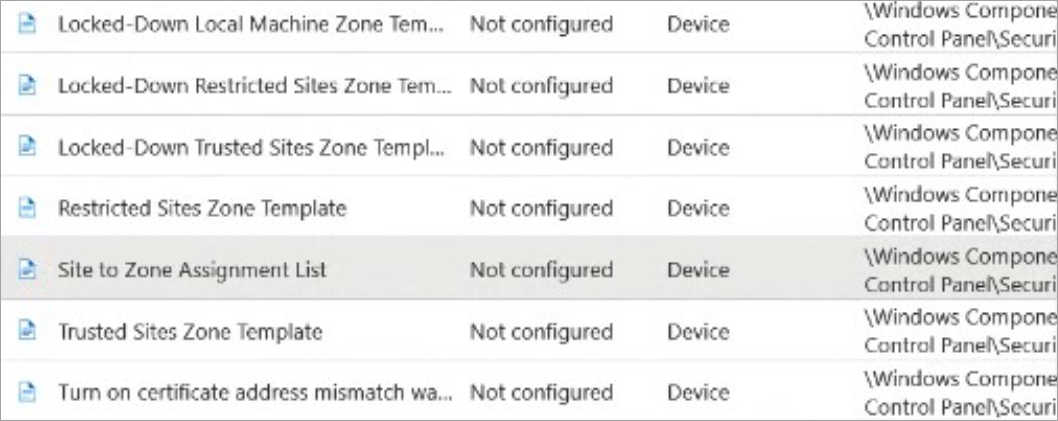
- Next, search for Allow Site to Zone Assignment List and enter either *.newsweaver.com (wildcard image server url) or your account specific image server domain (e.g. acme-industries.newsweaver.com) under the name field and set the value to 2 (trusted site zone).
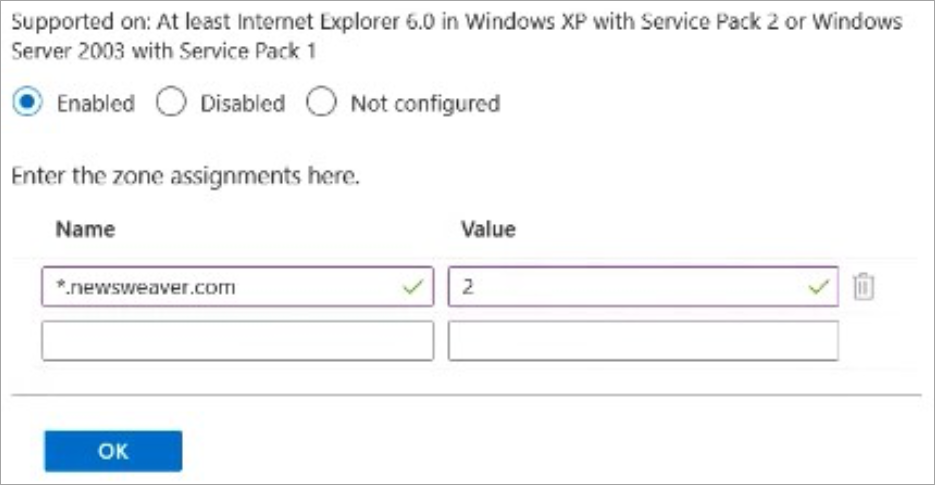
- Save your profile and sync it to the required devices/group. After the profile has synced to all target devices, you should see the image server listed under the trusted sites in Internet Explorer’s settings.
Note: If you’ve enabled the setting Do not save encrytped pages to disk, we may need to serve the images over Port 80 (HTTP) rather than the default 443 (HTTPS). Enabling this setting can prevent images downloading in Outlook, despite the image server being listed under trusted sites.
Additional Resources
To implement automatic image downloading you can use one of the following solutions:

