There are a couple of options to choose from when it's time to send your email. We always recommend testing your email by Sending a Quick Test or Sending for Review before your live send or Scheduled Send.
Use the Instruction below to Approve and Send your Email.
To Approve and Send your Email:
-
Edit the Email you'd like to send.
-
From the Email edit screen, go to the Send drop-down and select Approve and Send.
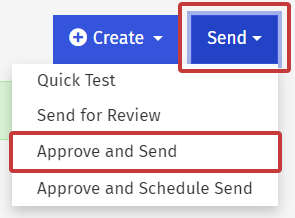
Note: This option will only appear for Emails in draft status.
- A warning will appear to ensure you're ready. Select Approve and Send Email to open the Send Wizard and begin sending your Email.
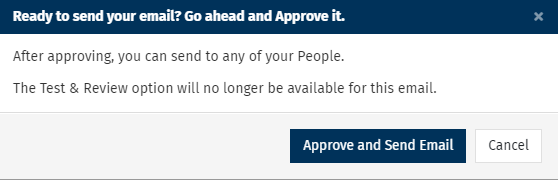
Note: We always recommend Sending a Quick Test or Test Review before a live send. If you have not completed a test send of your email, you will be asked to click Continue without testing.
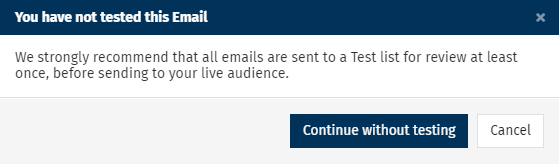
-
Choose the People you'd like to send your Email to and click Next.
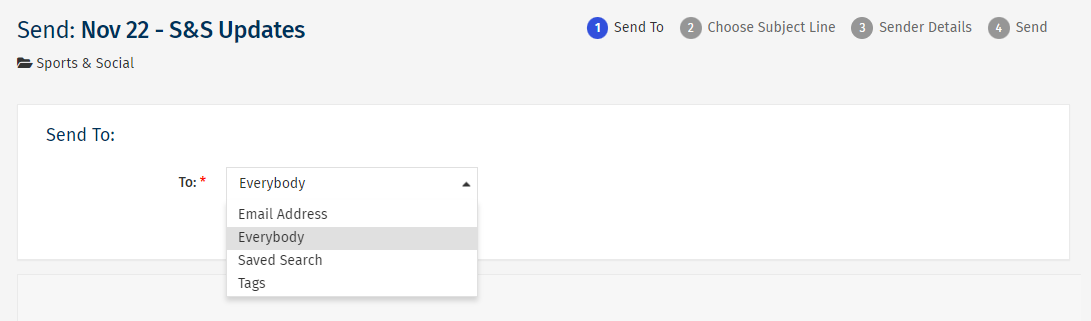
Note: Choose between Everybody, a Tag, a Saved Search or a single Email Address. If "Everybody" does not appear as an option, it may be turned off in your Sub Account by your Enterprise Admin.
-
Choose your Subject line, then click Next.
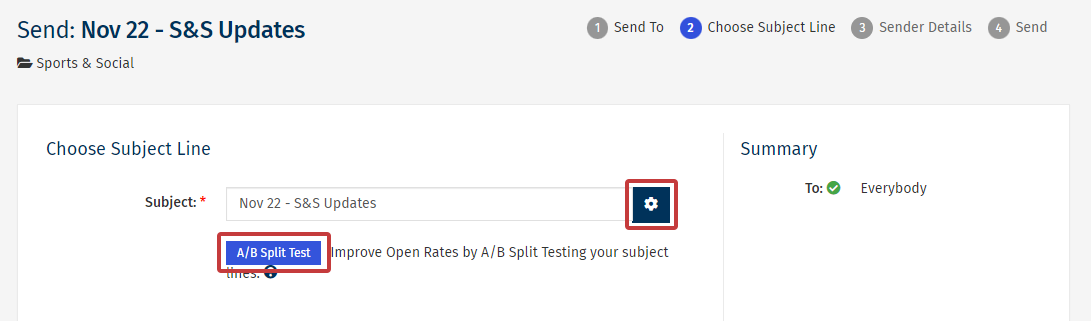
Note: Click the small gear icon to Personalise your Subject Line. You can also A-B Split Test your Subject Line.
-
Review your Default Sender Details, then click Next.
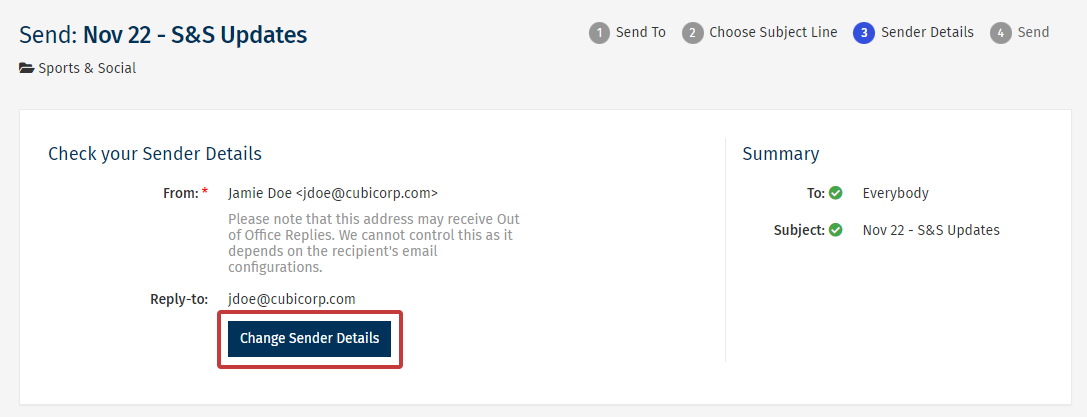
Note: You can Change your Default Sender Details if necessary by selecting the highlighted button above.
-
Review your send details. Choose Send Now to complete the send.
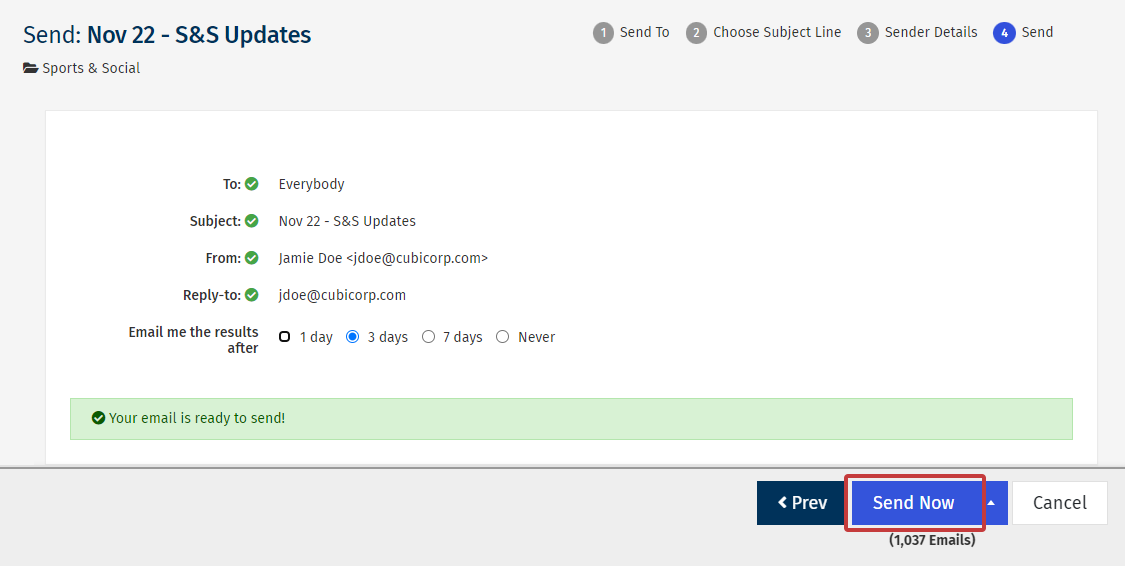
-
Your Email will be sent. This can be confirmed on the progress bar (as below).
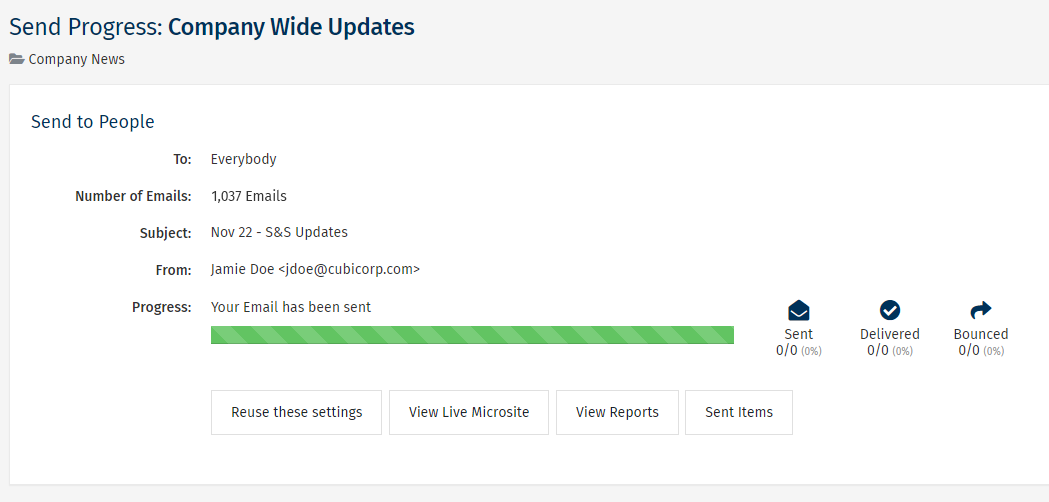
Note: View the progress of your send in the Outbox or the results in your Sent Items.

