What is a Tag?
A Tag is a static group of employees, like a distribution list or sending list. Unlike Saved Searches, which are dynamic and based on your people data, Tags do not automatically update. Tags are used to send communications to employees based on criteria that's not recorded within Poppulo Harmony; for instance, all employees involved in a particular project like a sports-and-social group, or a follow-up for the attendees of an event.
Why use Tags?
Tags are useful when you've been provided with a ad-hoc list or spreadsheet of employees that need to receive a particular message, or if you are relying on a distribution list that does not use a common data field, such as location or role, to identify the group. You can Create a Tag in advance if you want.
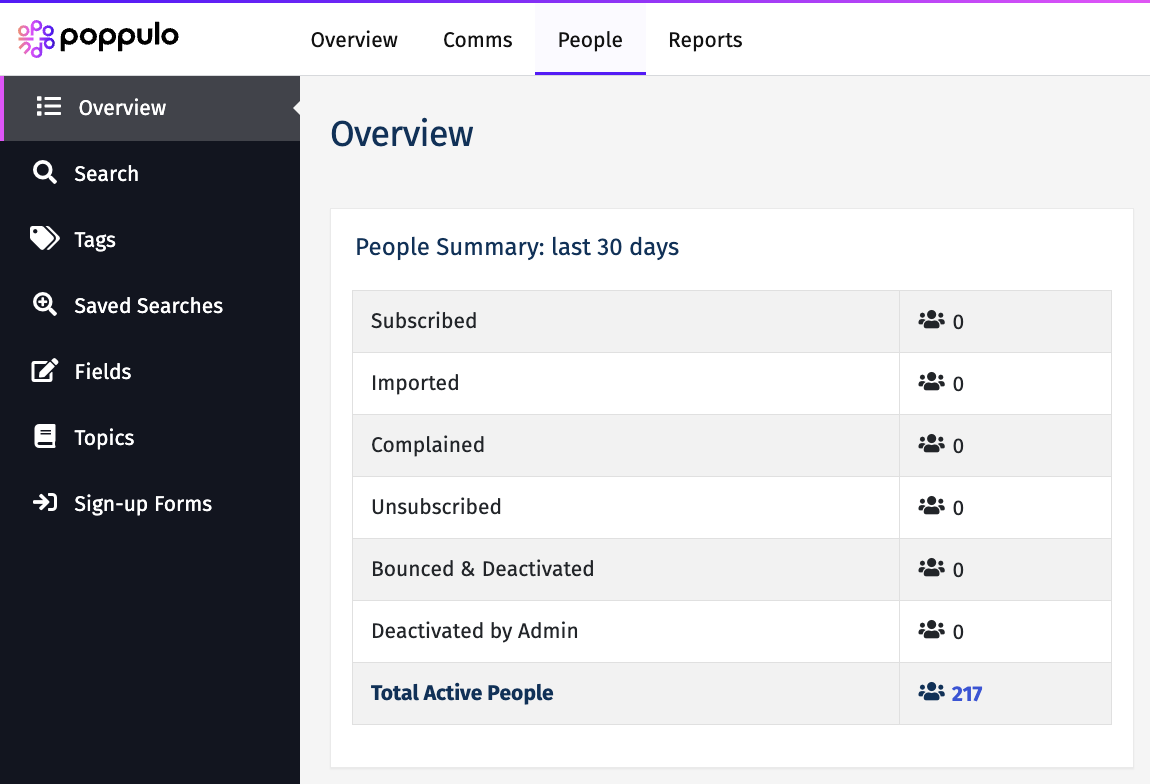
If your account does not include a People Overview as above, your account uses Enterprise People Management, and you can Upload to a Tag
Choose a method for applying tags:
-
From the Landing Page, select People, and open the People Overview Screen. Select Import People.
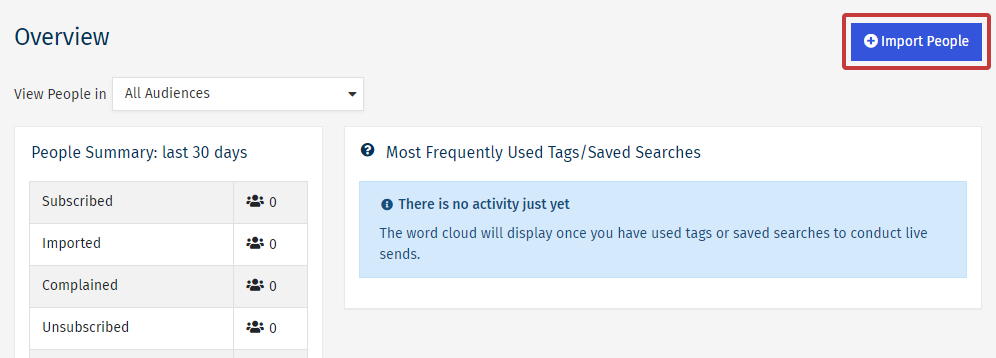
-
Follow the Import Employee process and use the email addresses of the People you'd like to add to a tag (manually in the dialog box, or upload a spreadsheet).
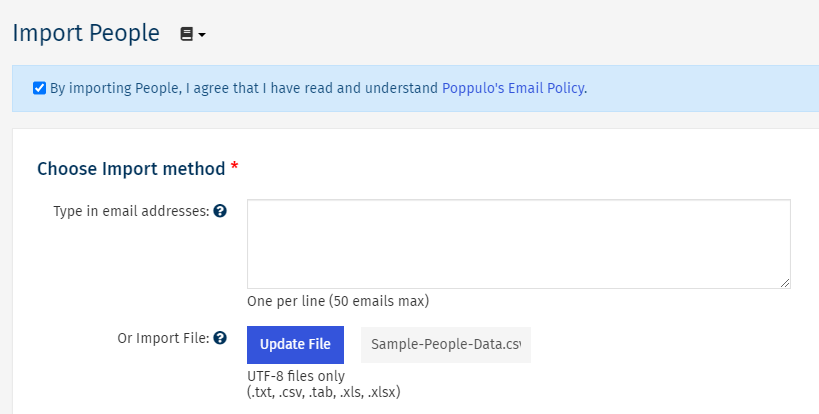
-
When you come to the screen below, use the Tags dialog box to choose or create the Tags you'd like to add your People to.
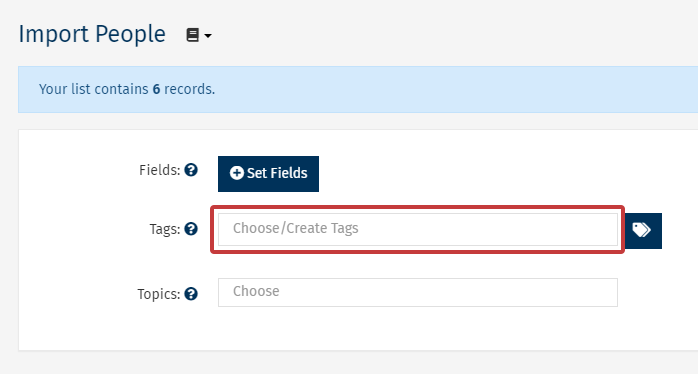
Note: Create a Tag by typing the name into the dialog box and selecting it from the drop-down.
-
Select Import Now to complete the update of your People. You can verify this on the final screen or by going to Overview in the People area.
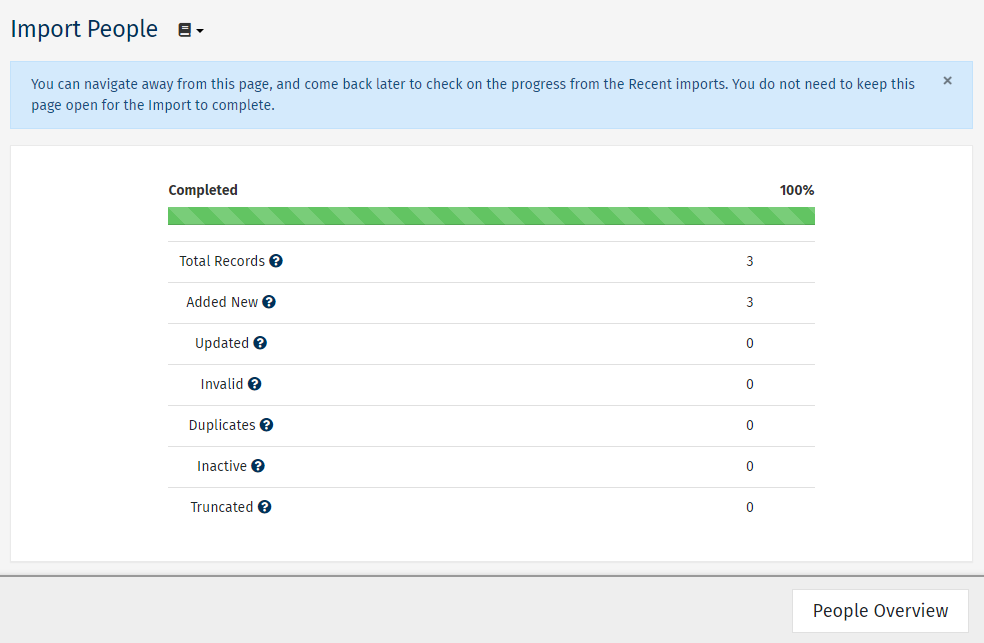
-
Run a Search to target the People you'd like to apply a tag to.
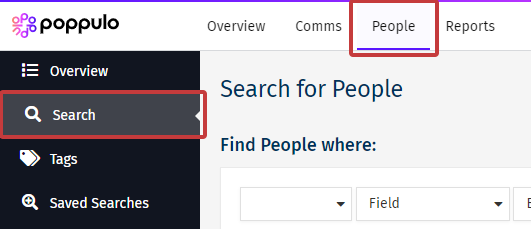
-
All People matching your search criteria will be displayed on the results page. Use the checkbox beside each email address to choose the People you'd like to remove the Tag from. Scroll down to the bottom of the results and select Tags.
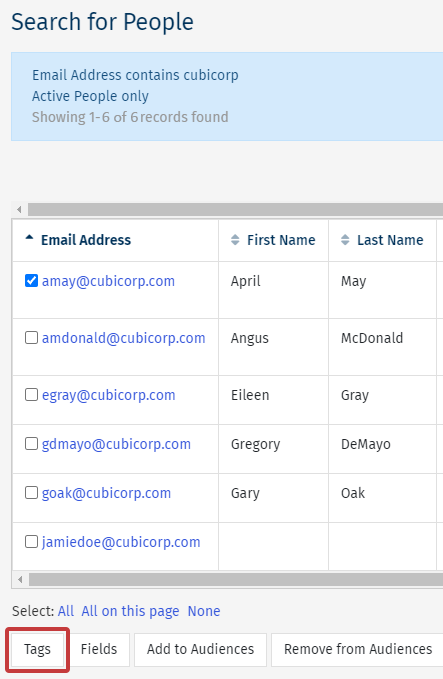
-
Select the Tags you wish to add to your People, then choose Save.
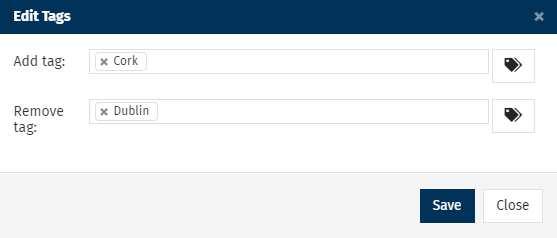
Note: You can also Remove Tags from your People here, as shown in the example above.
-
Run a Metric Search to target the People you'd like to apply a tag to.
-
All the People matching your search criteria will be displayed on the results page. Use the checkbox beside each Email Address to choose who you'd like to add to a tag.
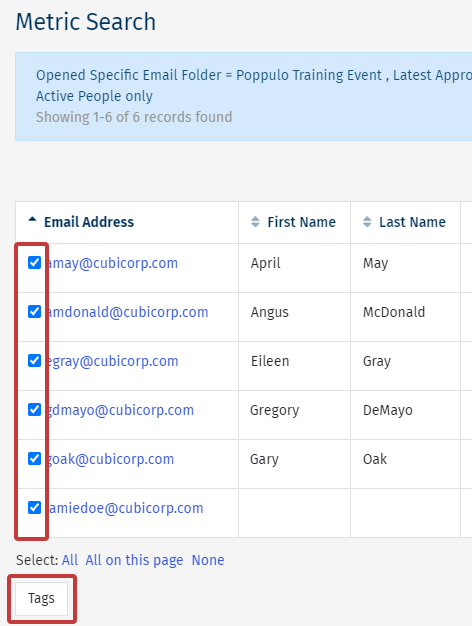
-
At the bottom of the results, click the Tags button.

-
Select the Tags you wish to add to your People, then choose Save.
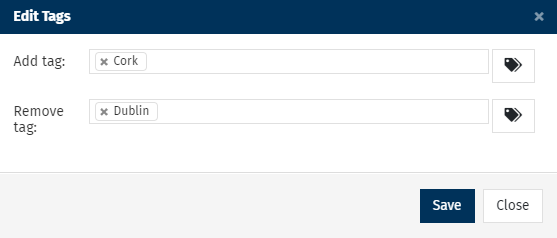
Note: You can also Remove Tags from your People here.

