As a result of having Campaigns, all emails sent in Poppulo Email will be tracked and measured. You can Choose to Apply a Campaign for an Entire Email when Sending or use the instructions below to add a Campaign to an Article in your Newsletter.
To Add a Campaign to an Article:
-
Choose a Newsletter and Create or Edit an Article.
-
In the Analytics Campaign(s) dropdown, choose one or more Campaigns.
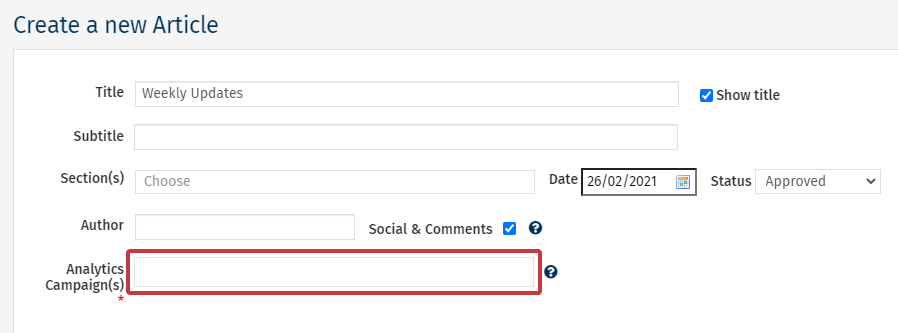
Note: You may need to Create a Campaign in order to associate an Article with a Campaign.
-
Your chosen Campaign will be appear as below; click Save when done.
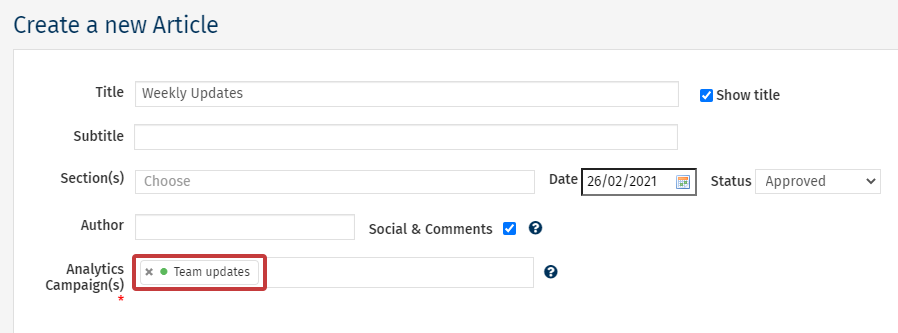
Note: To avoid the accidental exclusion of Campaigns, and to ensure complete reporting, this is a mandatory field. Choose to include a campaign or actively choose the No Analytics Campaign option.
- Complete your send as normal. The article will be tracked as part of the chosen Campaign(s). You can Filter by Campaign or View a Campaign Activity Report to see the results.
Note: In order for the clicks on an Article on the cover page to be tracked within a Campaign, the Article must have a Full Story. If the Article links directly to to an external page, for example SharePoint, the Article metrics will not be included in the Campaign. The clicks on the Article will still be tracked however, but not within a Campaign.

