Making changes to the Comment Settings for your Folder gives you greater control over how your readers interact and engage with your content. You can make these kinds of changes in your Folder Settings. Use the instructions below to allow threaded comments.
Note: You will need to Enable Comments for your Folder before allowing Threaded Comments.
To Allow Threaded Comments for an Entire Folder:
-
Go to the Account drop-down and select Account Settings.
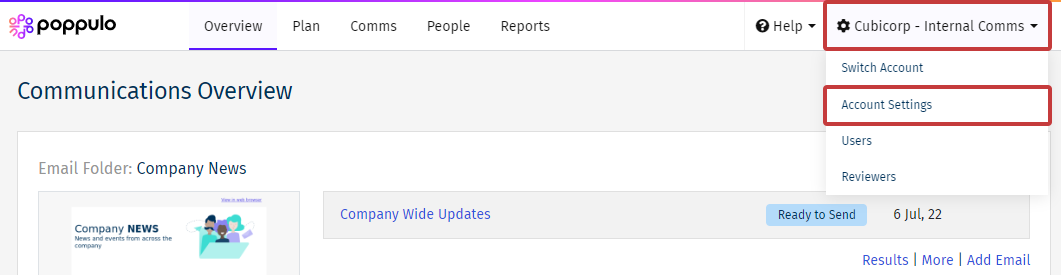
-
Click the gear icon beside a Folder, in the Actions column, to access the Folder Settings.
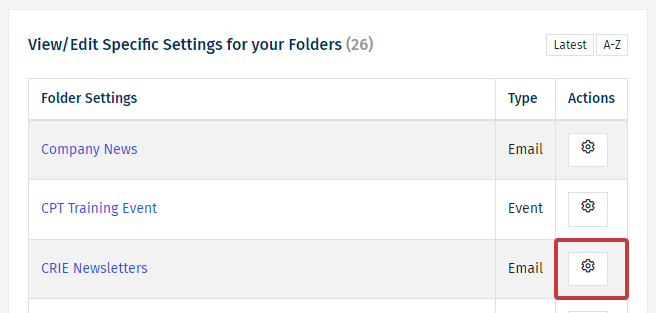
-
Under Comments, the Threaded Comments checkbox controls if direct replies to comments are allowed for any emails included within this Folder. 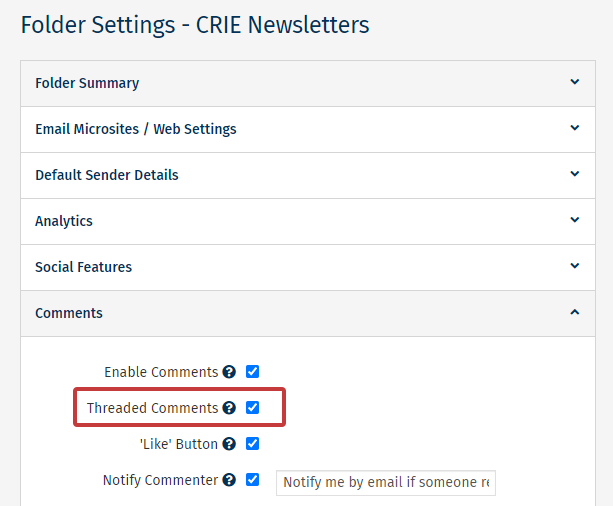
Note: Check the Notify Commenter checkbox to notify People if their comments have been liked, or replied to.
- If the box is checked, employees can reply directly to comments left by other readers.
- If the box is unchecked, employees can not reply directly to comments.
- Click Save. You readers can now reply to comments left on emails in the chosen Folder.
Note: You can make more changes in the Comment Settings for your Folder.

