Making changes to the Comment Settings for your Folder gives you greater control over how your readers interact and engage with your content. You can make these kinds of changes in your Folder Settings. Use the instructions below to allow comment likes.
Note: You will need to Enable Comments for your Folder before allowing Threaded Comments.
To Allow Comment Likes for an Entire Folder:
-
Go to the Account drop-down and select Account Settings.
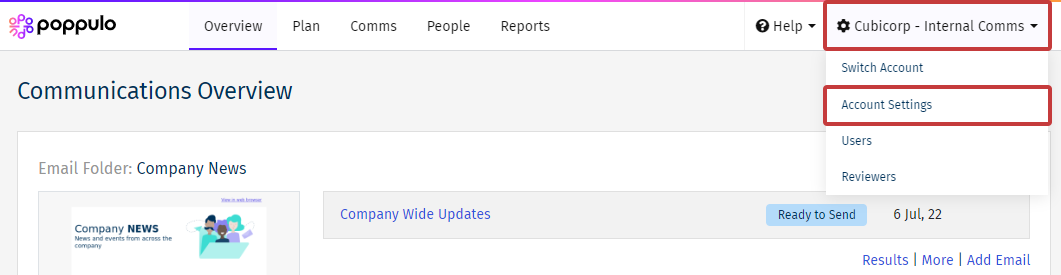
-
Click the gear icon beside a Folder, in the Actions column, to access the Folder Settings.
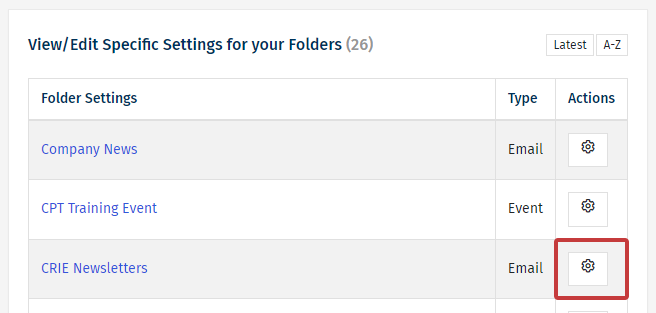
-
Under Comments, the Like Button checkbox controls if comment likes are allowed for any emails included within this Folder.
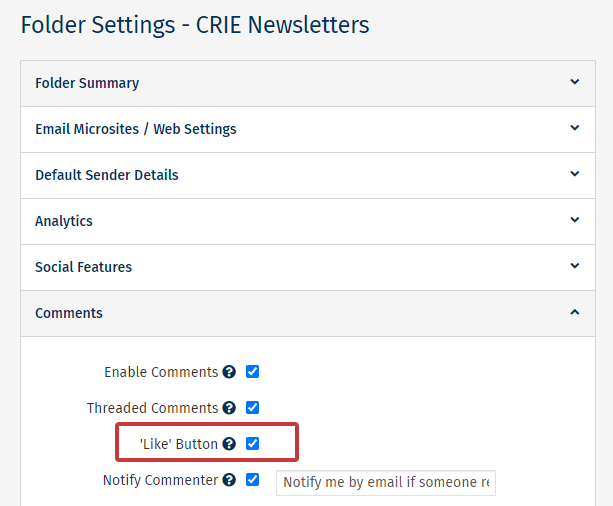
Note: Check the Notify Commenter checkbox to notify People if their comments have been liked, or replied to.
- If the box is checked, employees can like comments left by other readers.
- If the box is unchecked, employees can not like to comments.
- Click Save. Your readers can now like comments left of emails in the chosen Folder.
Note: You can make more changes in the Comment Settings for your Folder.

