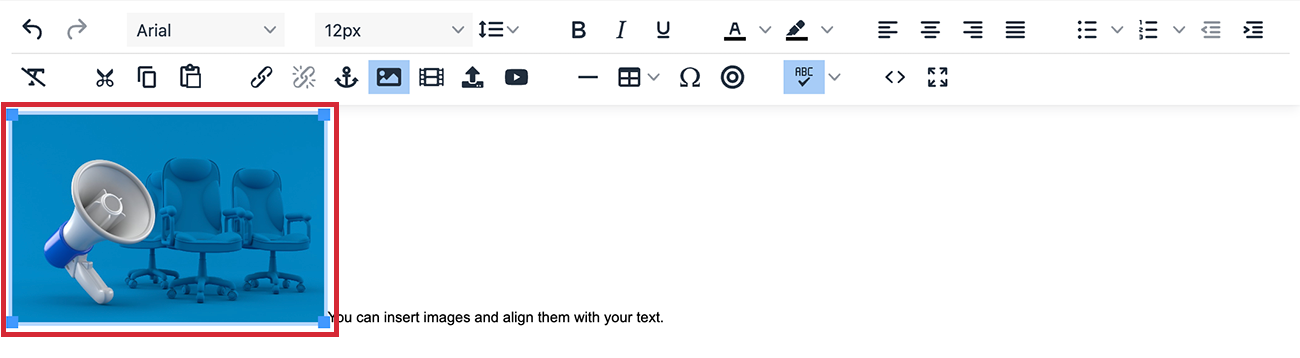Images are a great way to capture the attention of your readers. Adding images to the cover page and articles in your newsletter helps to increase engagement.
There are a number of ways you can add images in Poppulo Harmony. You can Add an Image using Placeholders or add an image in the Content Editor. If you would like to share multiple images, try Adding an Image Gallery.
Add an image to the body of your article/flyer using the insert/edit image icon on the Content Editor Toolbar by following the instructions below.
To Add an Image using the Content Editor:
-
Edit an Article or a Rich Text Editable Content.
-
Place your cursor where you'd like your image to appear.
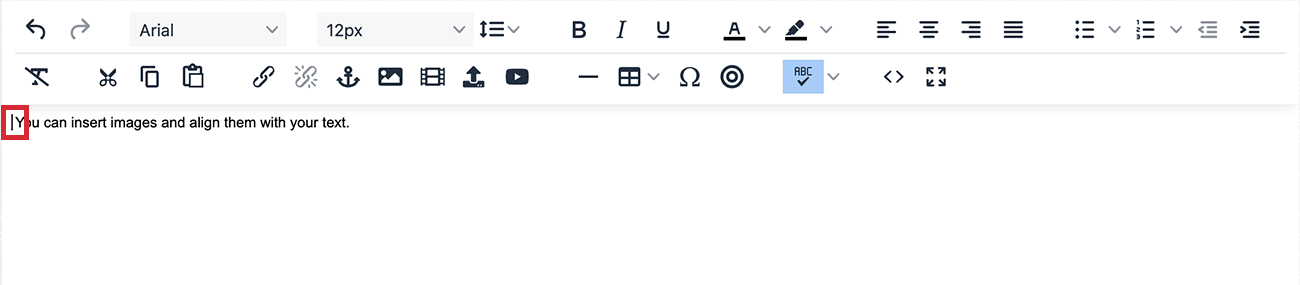
-
Click the Insert Image icon in the Content Editor Toolbar
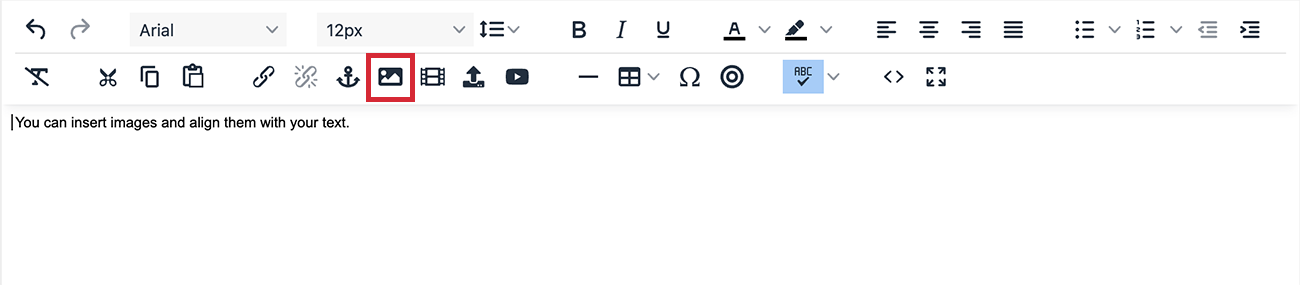
- Select your file from your own computer, the Media Library in your account or an online URL. You can use .jpeg, .png or .gif file types. Then click, Select.
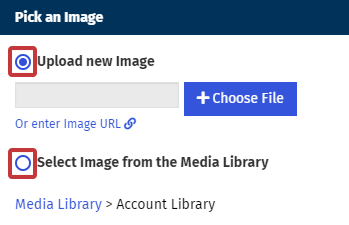
Note: Animated gifs are supported quite well, however some email clients only show the first frame of the animation. If there is any important information in the animation, make sure it makes sense when only the first frame is viewed or with images turned off. Otherwise use a static image.
-
Your image will appear with editable options. Use the Image Editor by clicking the pencil icon to make any visual changes to your image.
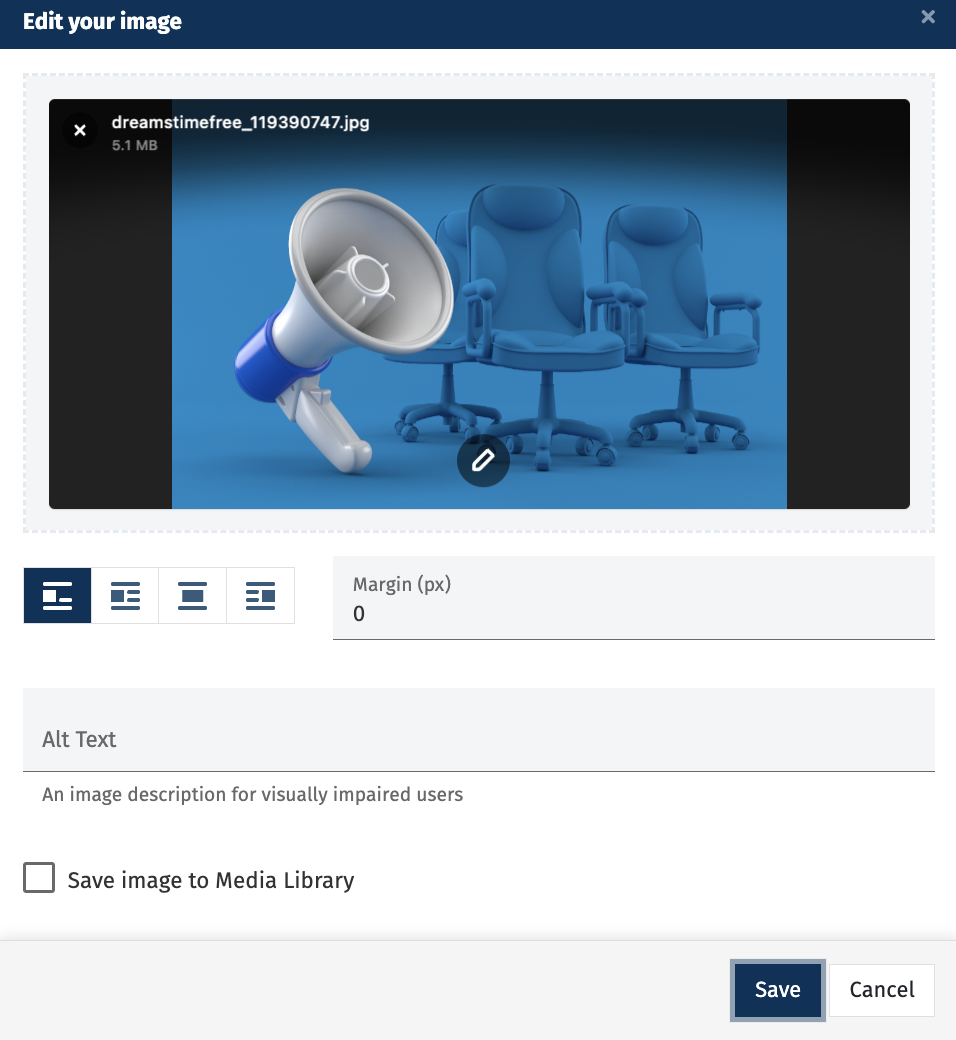
Note: Larger images will be automatically resized to 600 px wide.
-
Make any necessary alterations to your image. You can change the Alignment of your image, add some Alternate Text to describe the image and add a Margin to put some space between the image and your text. When you are finished, choose Save.
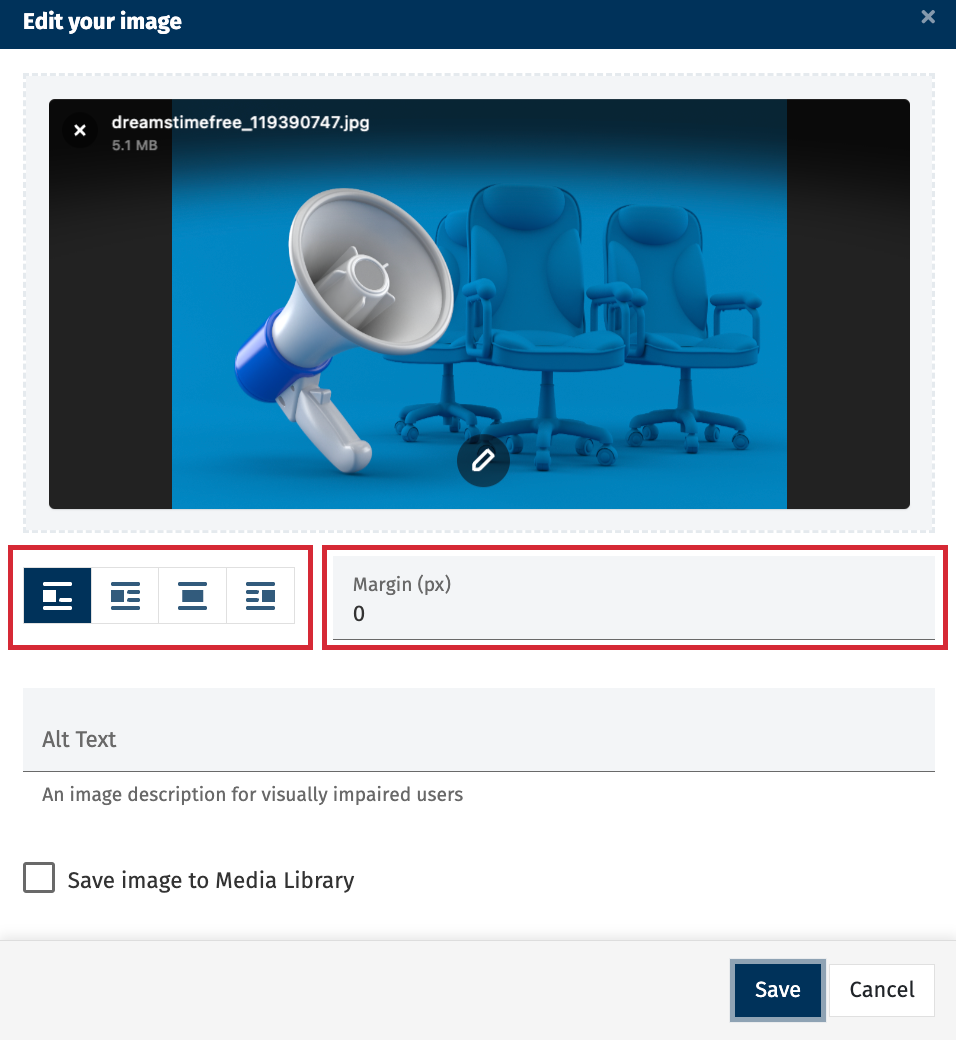
-
You can also manually change the size of your image within the Content Editor by selecting the image and dragging the corners to scale your image to the desired size.