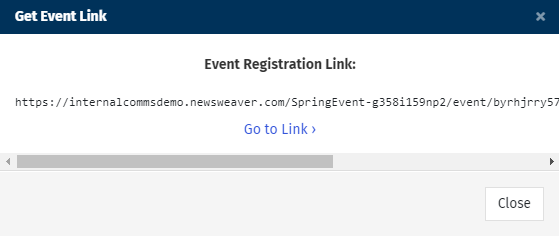When you Add an Event Registration Form, People must enter their details in order to attend your Event. Setting your to public allows you share the event on your Intranet or other channels. Simply copy the Event Link and add it to your Intranet. Use the instructions below to get your event link and add it to your intranet.
Note: The instructions below are for Advanced Events. To learn about Simple Events, please view our article on Simple Events.
To Add an Event to your Intranet:
-
Edit your Event Email (or Create an Event Invitation which is set to public and includes a Registration Form).
-
Under the Settings icon, choose Event Settings.
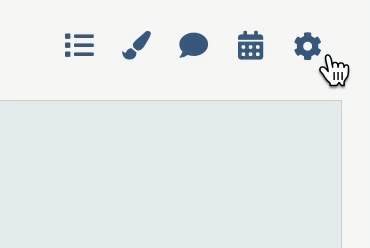
-
In the RSVP Options, tick Registration Form and make the event Public.
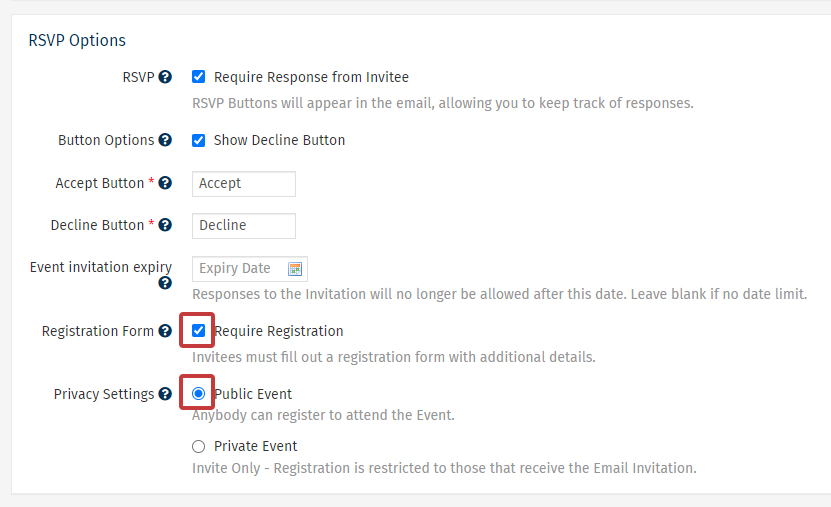
Note: To make an Event public, it must include a registration form in order to capture the details of attendees not in your employee database.
-
Approve and Send your Event.
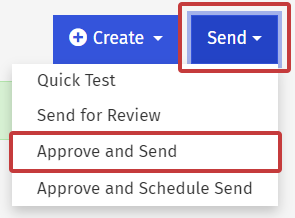
Note: Your Event must be live in order to retrieve the Event Link. You can send to a single employee, yourself for example, to make the Event live.
-
In the Comms area of your account, select Events from the menu on the left. Navigate to your event, and click on the Event Folder name (in blue).
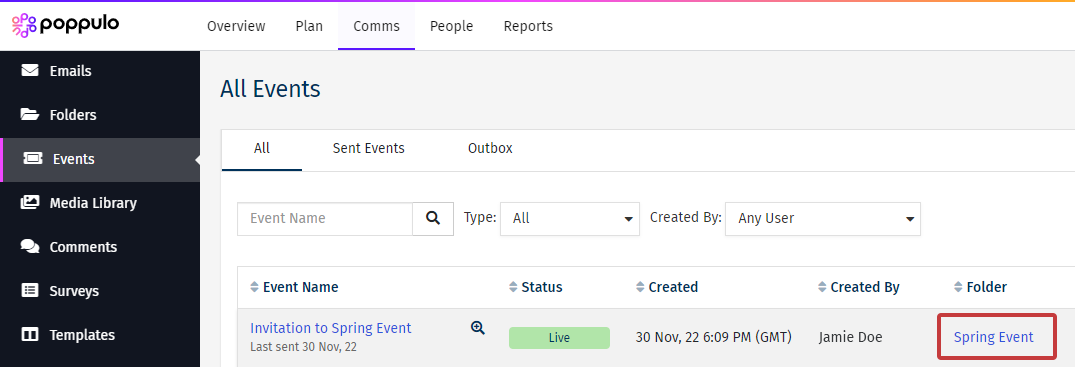
The Event link will now appear in your Event Folder. Click the Event Link icon to open the link.
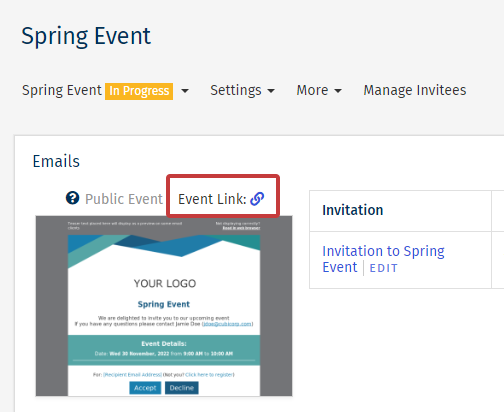
-
Copy the link and add it to your Intranet to allow people to register for your event.