Using your archive is a great way to let your readers look back over previous emails in a Folder without searching their inboxes. Readers can simply click through to view the Archive.
Note: Your Archive is not an accessible area of Poppulo Harmony. It is a list of past emails, for a Folder, viewable by People receiving your Newsletters. If an Archive link does not appear on your Newsletter, your template may not be set up to support one. Contact Poppulo Support or your CSM for more information.
When adding an Email to the Archive, you will need to update Archive settings in the intended Email and then republish that Email. This will ensure the Email appears in the Archive for any new Emails created in the Folder going forward. For older Emails, in the Folder, intended for resend you will need to be Republish these also to ensure the original Email is appearing in the Archive. Use the instructions below to include an Email in the archive.
To Add an Existing Email to your Archive:
-
In the Email Edit View, click the Settings icon and choose Email Settings from the drop-down.
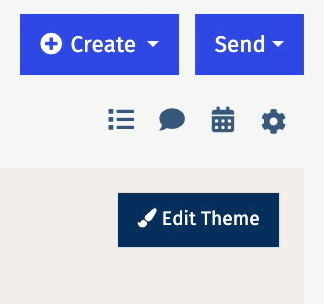
-
In Email Settings, click on the Include in Past Emails List checkbox and choose Save.
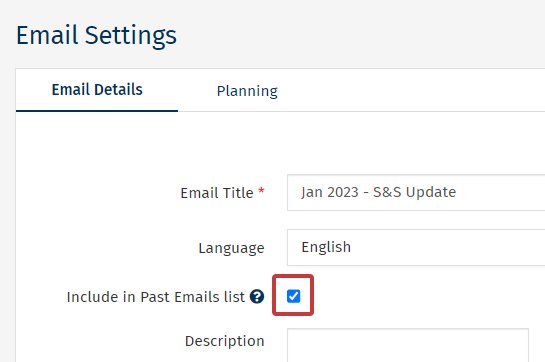
Note: You can Remove an Email from your Archive.
-
In the Edit view of your email, click on the More button and select Republish from the drop-down. When prompted, select Yes, Republish.
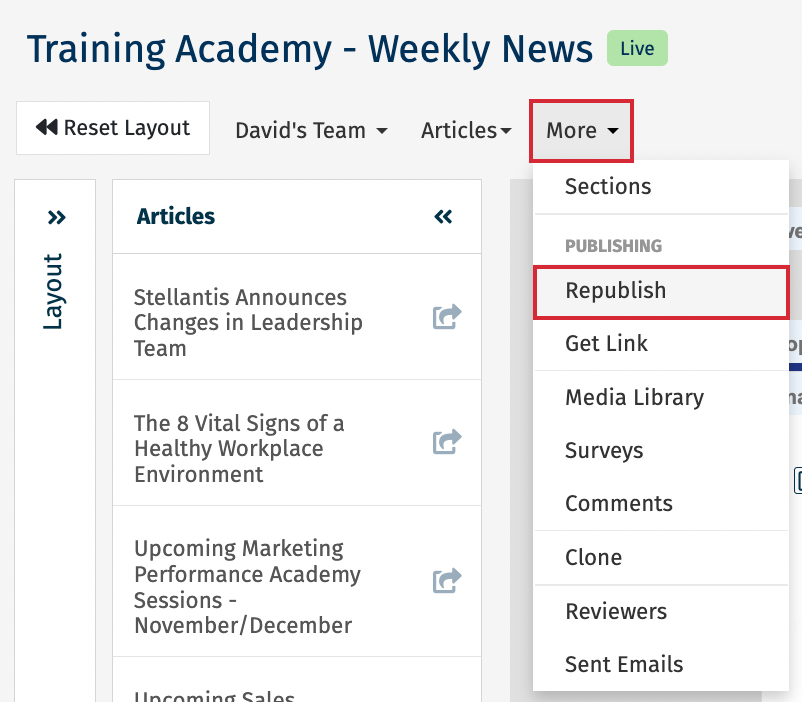
Note: You must Republish the Email for the change to take effect. (Any new emails created in the Folder will have this Email included in the Archive)
- For Emails intended for resend in your Folder, you will need to Republish those emails before sending, to update the Archive. (Repeat Step 3 above to Republish older Emails in your Folder.)

