The Approved Sender Profile feature allows admins to create a list of Approved Senders in a sub-account. It's used to restrict those sending in an account, to using only the names and email addresses on the approved sender list. The name and email address is known as the Sender Profile. When Approved Senders is enabled users can only us a Sender Profile from the list for the Sender Details when Sending an Email. Use the instruction below to add a Sender Profile.
Note: Approved Sender Profiles is for sub-accounts as part of Poppulo Harmony Enterprise and is not available with Standard Poppulo Harmony Pro accounts.
To Add an Approved Sender Profile in a Sub-account:
-
In the Account drop-down, click Account Settings.
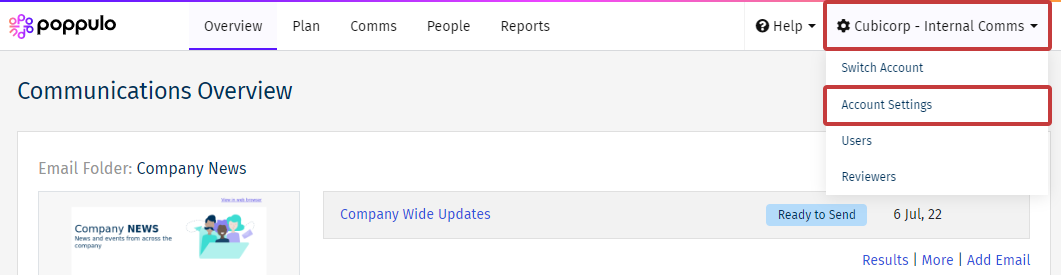
-
Under Approved Sender Profiles, click the Manage button.

Note: If you do not see the Approved Sender Profiles Manage button you may need to contact your CSM or the Poppulo Support Team to enable it.
-
Click New Sender Profile.
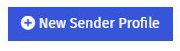
-
Add the Name, From Email and Reply to Email and click Save.
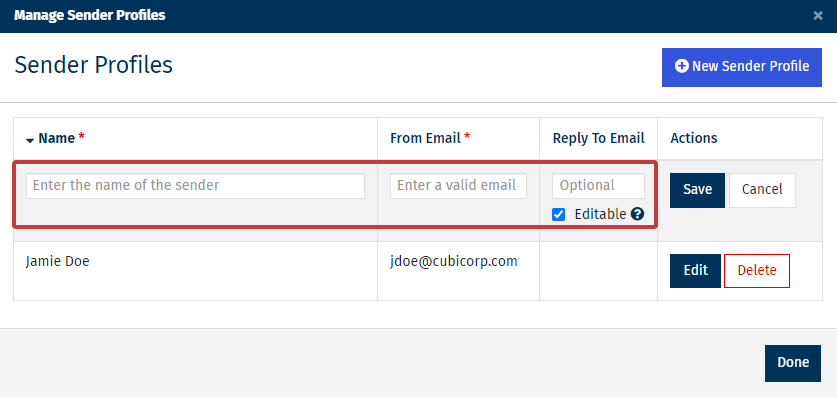
Note: Use the tick box to decide if the Reply to Email is editable or not for the Sender Profile.
- Name - The From name which appears in the inbox of the email recipient.
- From Email - The From email which appears in the inbox of the email recipient. We advise using a valid email address on your domain to avoid your readers viewing the your email as spam.
- Reply To Email - The reply to email address that readers will see if they reply to the email in their inbox.
-
Sender Profiles will appear as an option in the Send Wizard allowing users to only send from a Sender Profile on the list.

Note: Those sending can also send from their own email address and name, even if it's not on the Approved Sender List.

