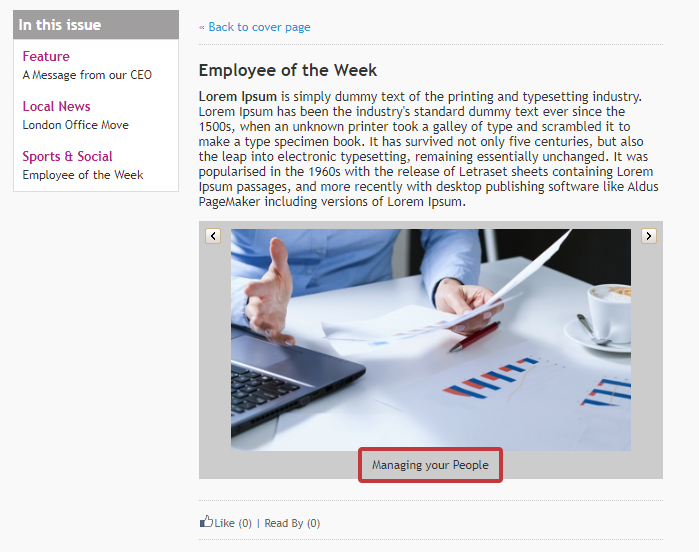Adding Alt Text to images displayed within your emails is a great way to boost accessibility. If anyone receiving your email has their settings configured to not display images, the Alt Text will display instead; signaling that an image is available for them to download.
You can Add Alt Text to an Image under placeholder images and those within your content. Alt Text is also useful when you Add an Image Gallery. To add Alt Text to images in your Image Gallery, follow the instructions below:
To Add Alt Text to Images in your Image Gallery
-
Edit the Article containing your Image Gallery using the Pencil & Paper edit icon.
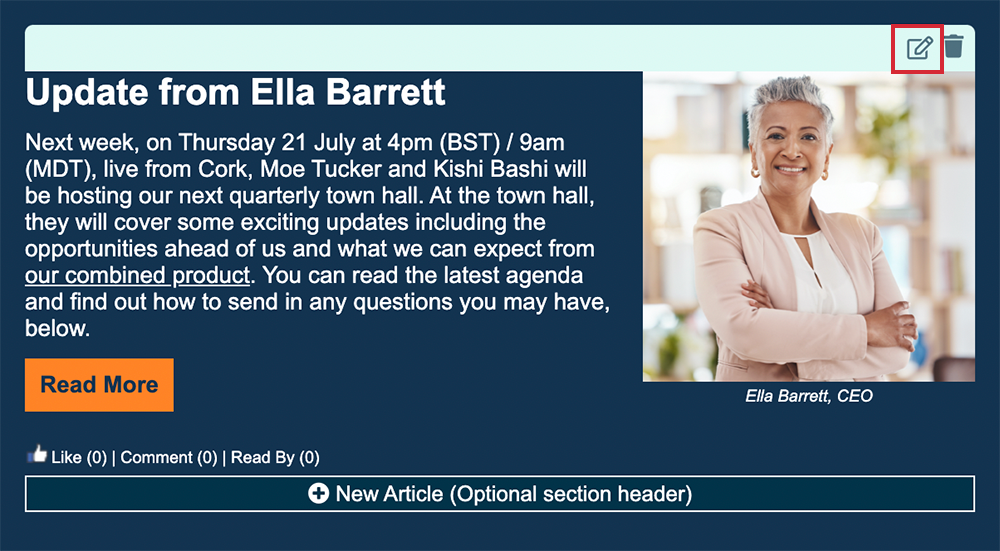
-
Scroll down the article page to the Image Gallery Items, under the Full Story section. Select an image and choose edit.
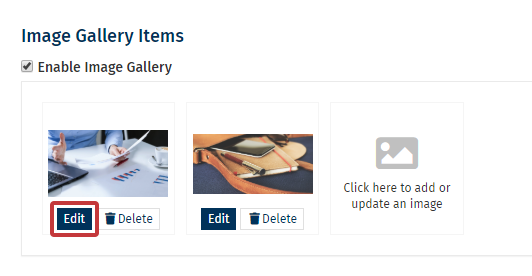
Note: If the Enable Image Gallery checkbox is unchecked, click it to display the Image Gallery. If you have no images to choose from, Add an Image Gallery
-
Directly below the image is where you can enter your Alt Text.
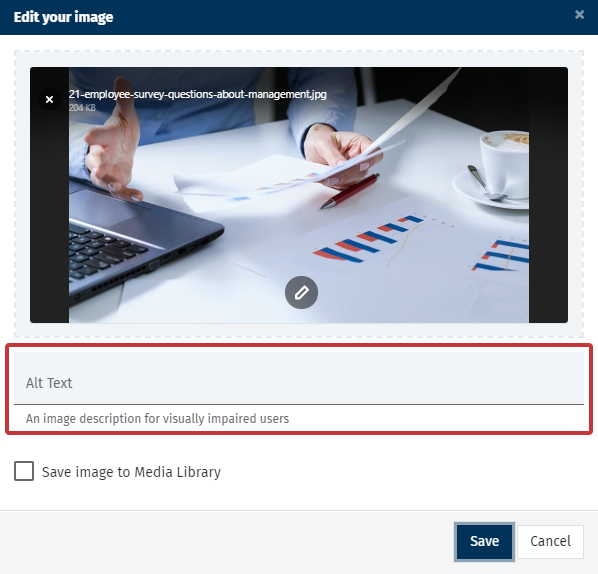
Note: The Alt Text will default to the file name of your image if you don't specify otherwise.
-
Add your Alt Text and choose Save.
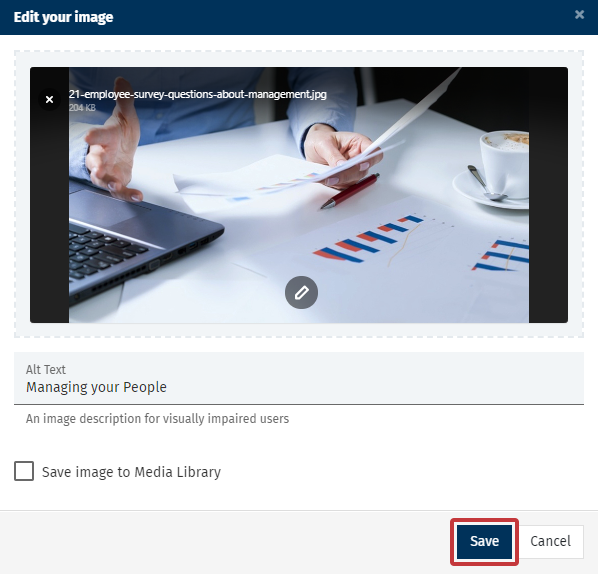
-
When Previewing your Email, the Alt Text will be displayed below the image.