Some Newsletter templates allow you to include surveys either on the Front Cover Page of your Email, or on a specific back-page called the Survey Page. You might choose to use the Survey Page when the survey is related to a specific article or audience, or when you simply don’t want the survey to appear on the front cover of your Newsletter.
Note: If your template does not have a Survey Page, please contact the Poppulo Support team.
To Add a Survey to the Survey Page:
-
Edit the Email you'd like to add the survey to.
-
In the centre of the screen, select Survey Page from the Page drop down.
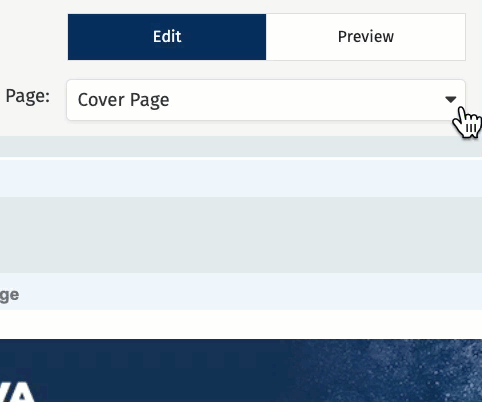
-
In the Survey Page, click the Survey edit icon to bring up the General Options window.
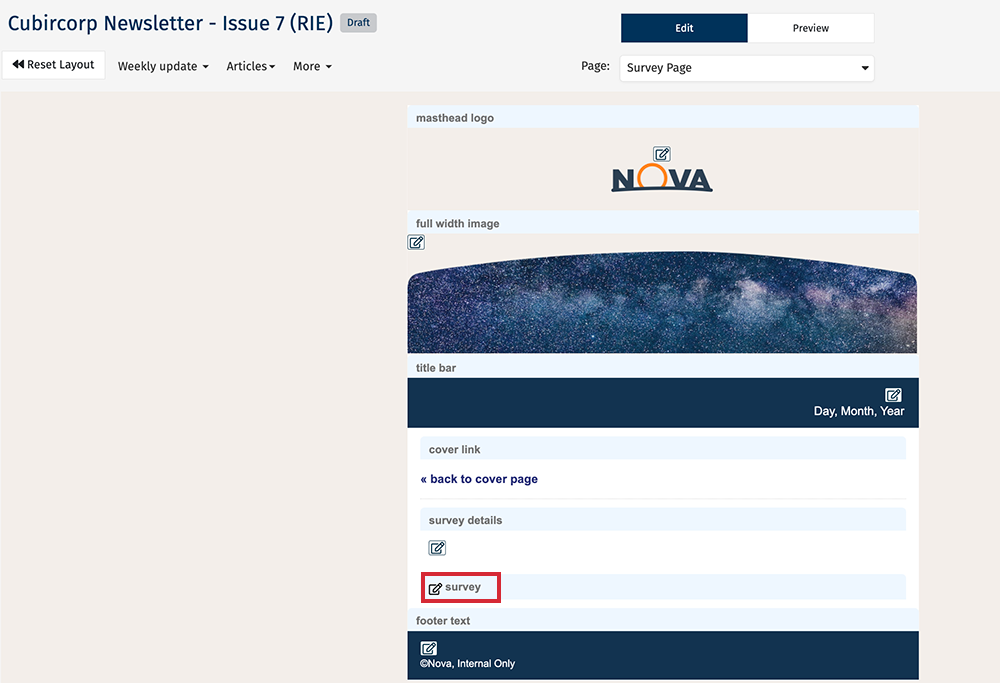
-
In the Edit survey screen, choose your Survey from the Survey drop-down. (See General Options for a Survey for more information).
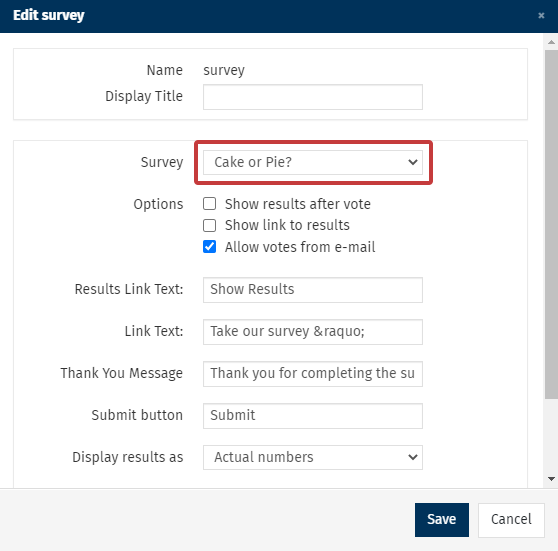
Note: If a survey does not appear in the drop-down you may need to Create a Survey.
-
Click Save. Your survey will now appear on the Survey Page.
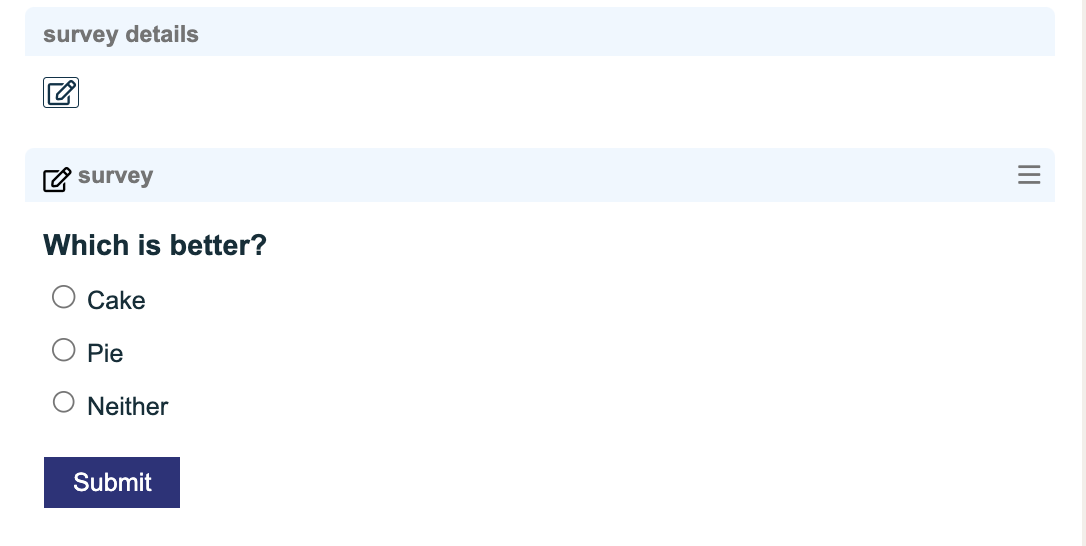
Note: You can now open any article or editable text area and add a hyperlink to your survey by Linking Pages in your Email.

