As an Account Administrator, you can add users when you Manage your Account. You will only be able to create a new user if there is a free User Licence in your account; you can Delete a User to free up a licence. Use the instructions below to create a new user.
How to Add a User:
-
Go to the Account drop-down, by clicking the account name, and select Users.
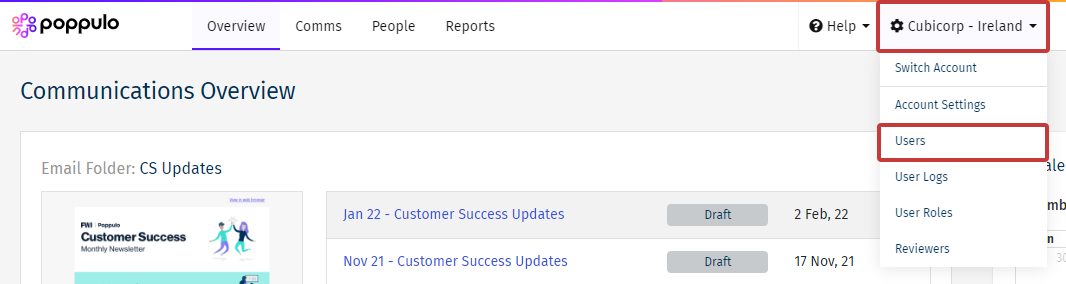
Note: Cubicorp - Ireland is the account name in the example above; your account name will appear in your account.
- In the Users screen you'll see the User License Usage bar at the top. If you have an available license, you can click the New User button to add a user.
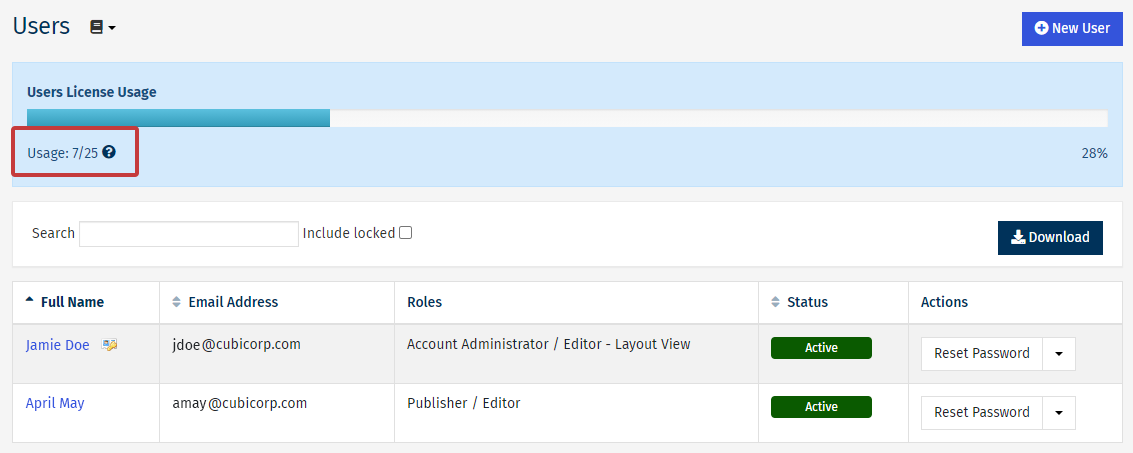
- Under User Details, complete the First Name, Last Name and Email Address fields, then set your Activation preference.
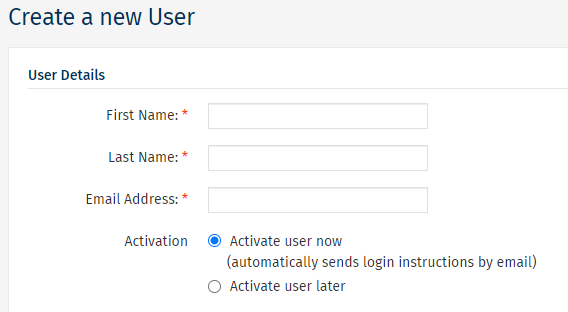
Note: The activation link expires after 48 hours. Choose Activate user later in the event a user cannot access the email within 48 hrs.
- Under Roles, you can set the Account Role, Content Role and Folder Access. This is important as the Roles decide the new user's level of access in the account. Hover over the tooltips next to the Roles to learn more about each Role.
With the February release, users have the option to bulk select / deselect folder access.
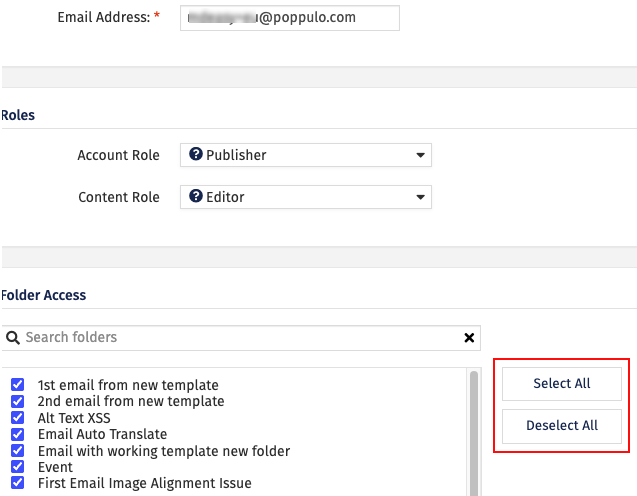
-
Click Save to add the new user.

