Most newsletter templates allow you to include surveys either on the front cover, or on a specific Back-Page called the Survey Page within your Newsletter. Adding surveys to your email cover page is a great way to boost visibility of the survey (you can also link to the survey from an article).
Use the instructions below to add a survey to the cover page of your email.
Note: The location and name (it may be called "survey" or "survey cover page", for example) of a cover page Survey will vary depending on how your Email Template has been designed. If you do not see a survey area on your cover page, please contact Support.
To Add a Survey to the Cover Page:
-
Edit the Email you'd like to add the survey to.
-
In the Edit view of your email, select the Survey Edit Icon.

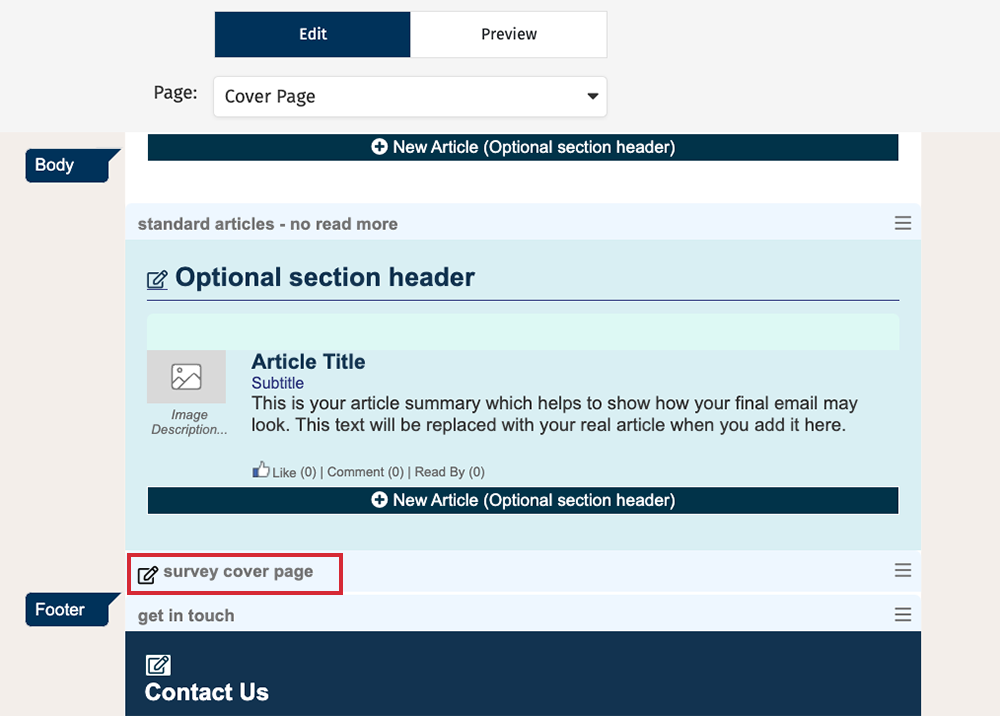
Note: The location of a cover page Survey will vary depending on how your Email Template has been designed.
If you do not see the option for Survey Cover Page, you can drag the section in from the Layout menu on the left.
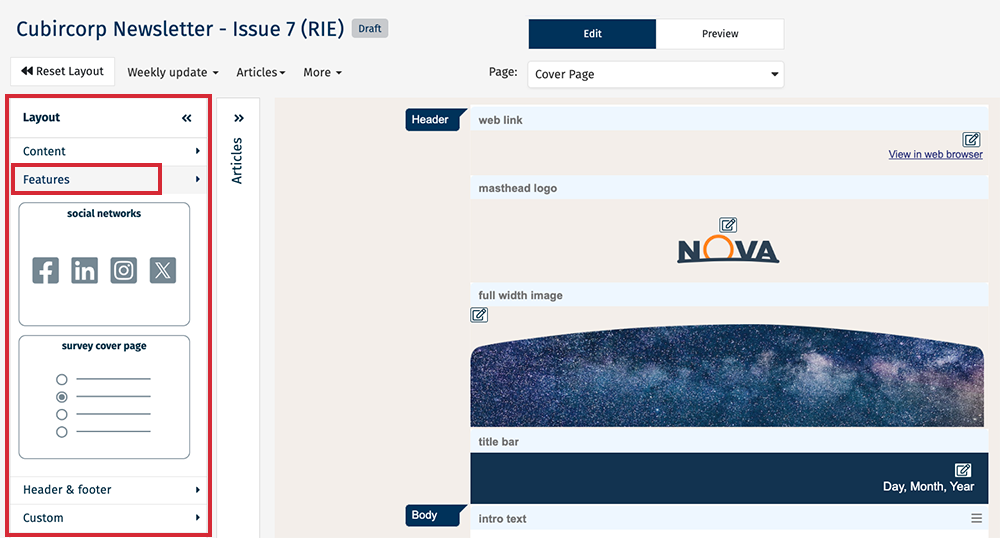
-
In the Survey drop-down, select a survey. (See General Options for a Survey for more information).

Note: If a survey does not appear in the drop-down you may need to Create a Survey.
-
Click Save. Your survey will now appear on the cover page of your email.
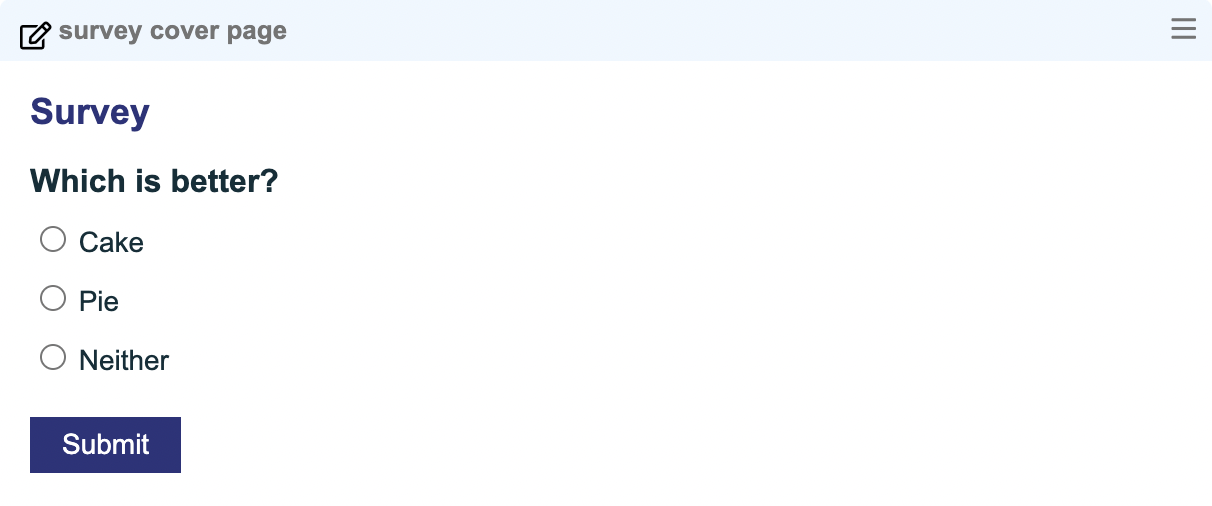
Important Information about Displaying Surveys on the Cover Page:
Within Poppulo Harmony, Surveys are HTML forms which can be corrupted or disabled by some email clients.
To avoid any problems with deliverability, surveys displayed on the cover page will be hidden behind a link when the email is viewed in the inbox. This is done automatically by the system (the text for this link can be edited in the Edit Survey General Options window). The full survey will display on the Web Version of the cover page.

If your survey allows the audience to submit One Answer Only (via Radio Button), then it is possible to display the entire survey within the email version of your newsletter (as opposed to the link mentioned above).
In this case, the answers will be displayed as links when your audience views it from their inbox, but will display as radio buttons when viewing the web version. You can do this by clicking the Allow votes from email checkbox within the survey's General Options.
Note: This option is only available for a 1 question survey.

