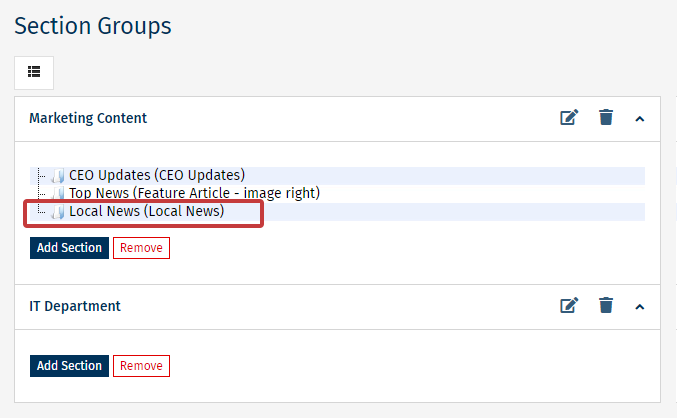Section Groups are used during Template Design to help you make small structural changes to your Template without affecting other emails in a Folder. You can Edit the Name of a Section Group, Remove a Section from a Group or Reorder the Sections in a Group; giving you the flexibility to change the Email layout.
If your Templates use Section Groups, use the instructions below to add a Section to a Group.
To Add a Section to a Group:
-
When Editing an Email, navigate to the More drop-down and select Sections.
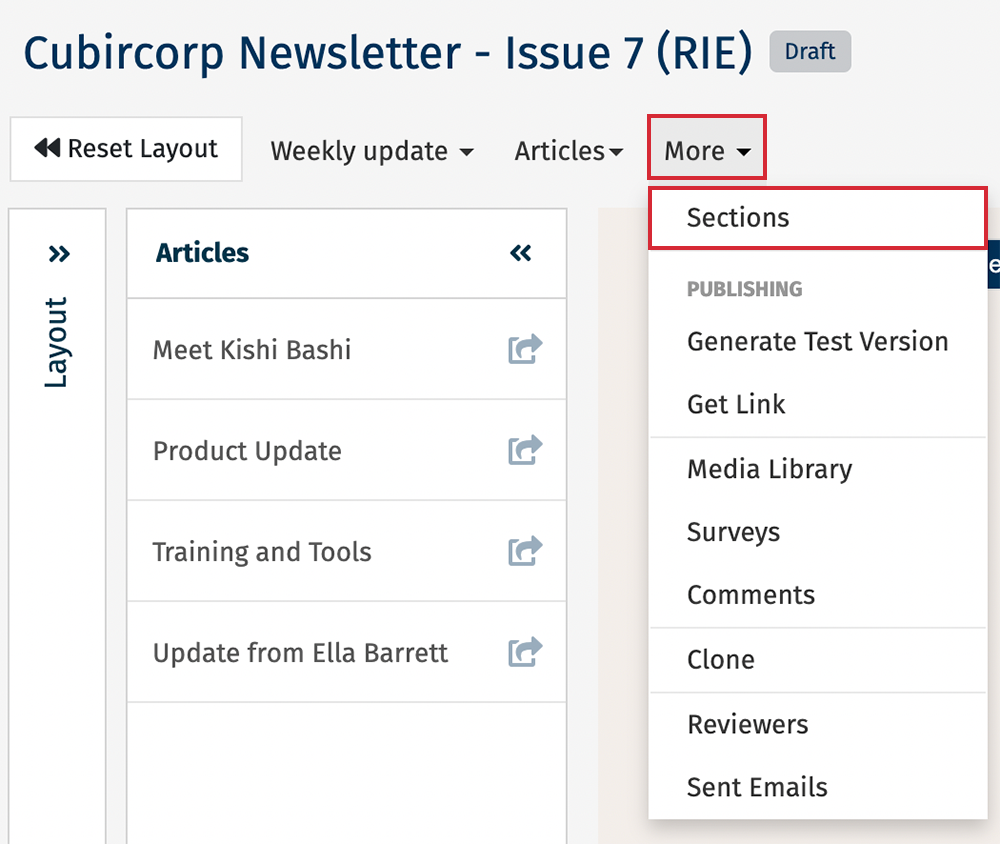
-
In the Sections screen, in the top right corner, select the Groups button.
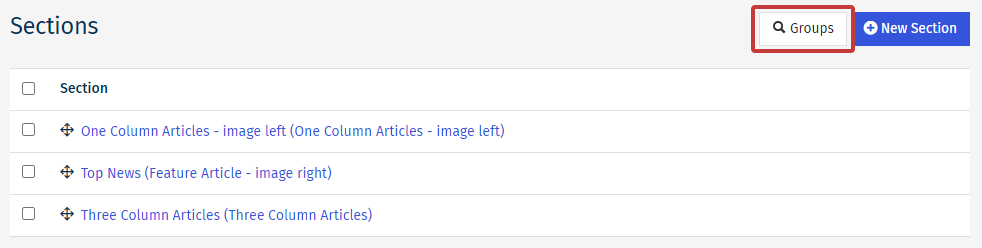

-
In the Section Groups screen, choose the Group you would like to add a Section to and select the Add Section button.
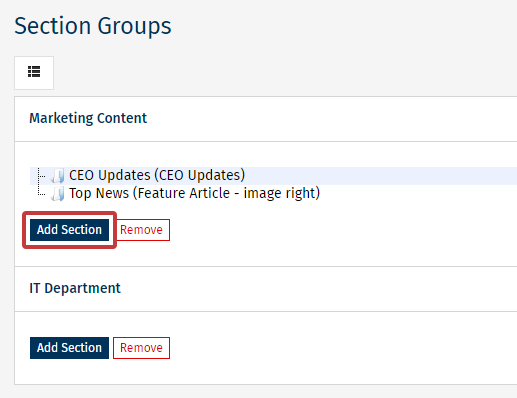
-
Choose the Section(s) you would like to add by using the checkboxes, then choose Add.
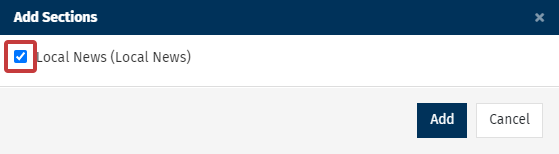
Note: If there are no more Sections to add, a pop-up of "There are no sections to choose from" will appear.
-
The Section(s) will now be added to the Group.