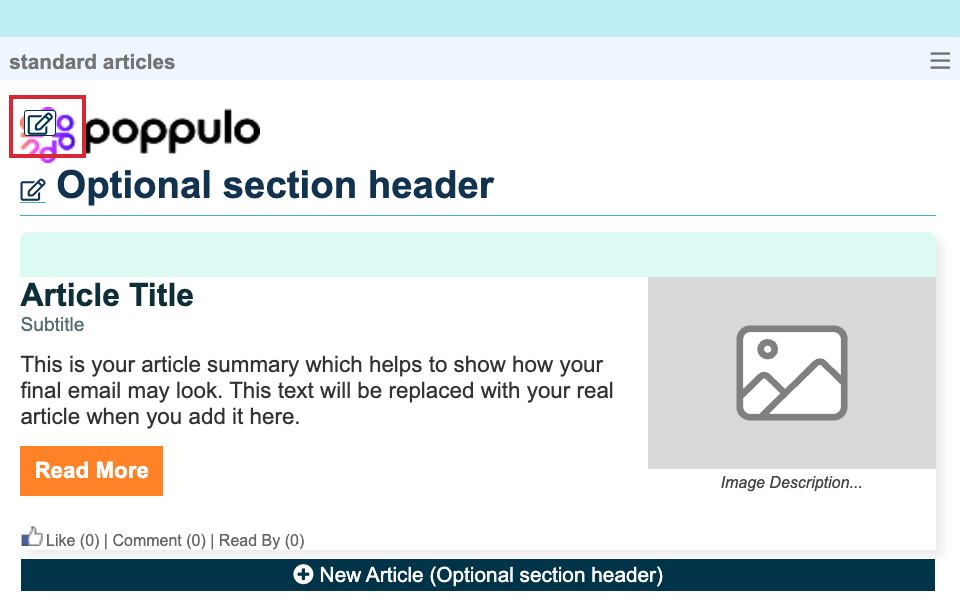Sections are what decide where your articles appear in a Newsletter. You can Change the Order of your Sections and Reorder your Articles, giving you complete control over how your content appears to your readers.
You can include a Section Icon. This can be used along with your Section Title, or instead of it, allowing you to further customise the content in your Newsletter template. Use the instructions below to edit the icon.
To Add a Section Icon:
-
In the Edit View of an email, navigate to the Section you want to add an image to. Expand the section menu and click the Image icon.
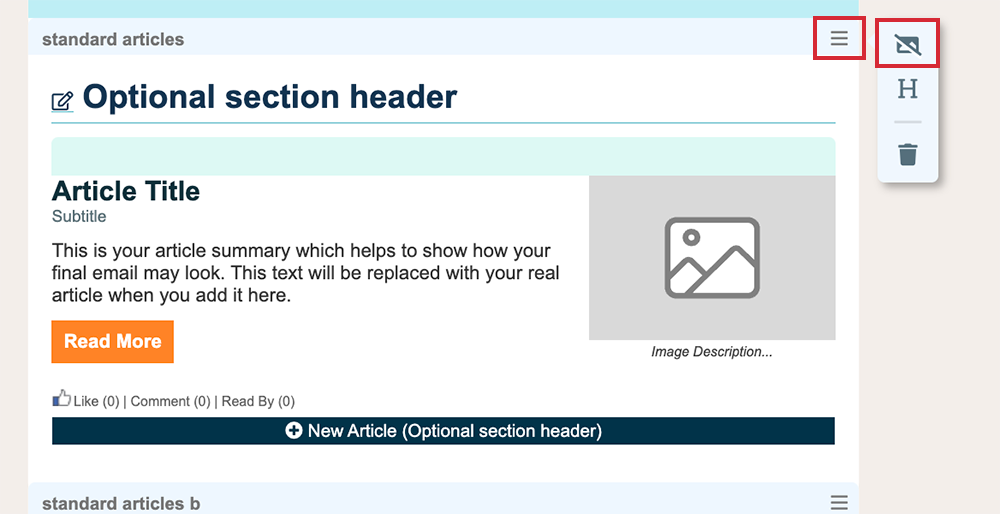
-
The option to +Add image will appear.
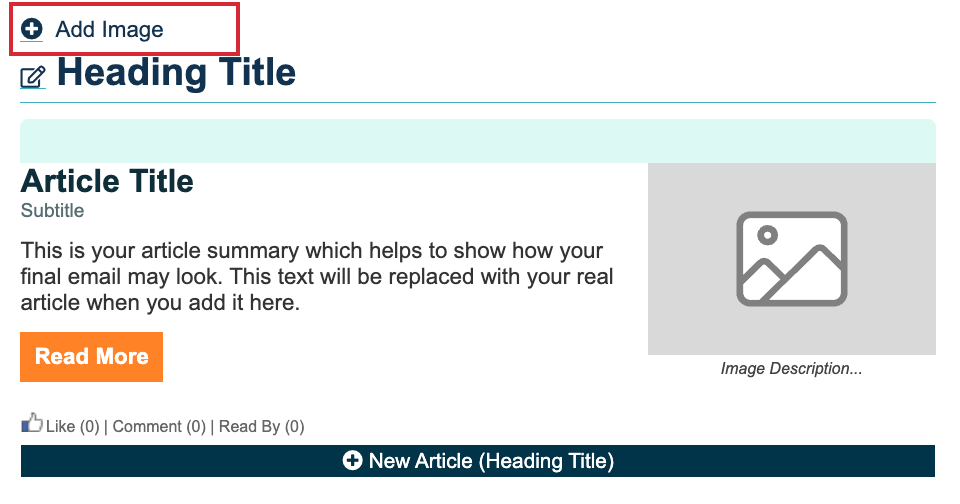
-
Once you Add an Image, you can edit it at any time.