Poppulo allows you to import articles directly from an RSS Feed. This allows you to Import Articles from an RSS Feed into your Newsletter or into your Media Library. Before you can use these feature, you will need to add an RSS Feed to your Poppulo account using the steps below.
To Add an RSS Feed to your Account:
-
In the Edit view of your Email, navigate to the Articles drop-down and choose From an RSS Feed.
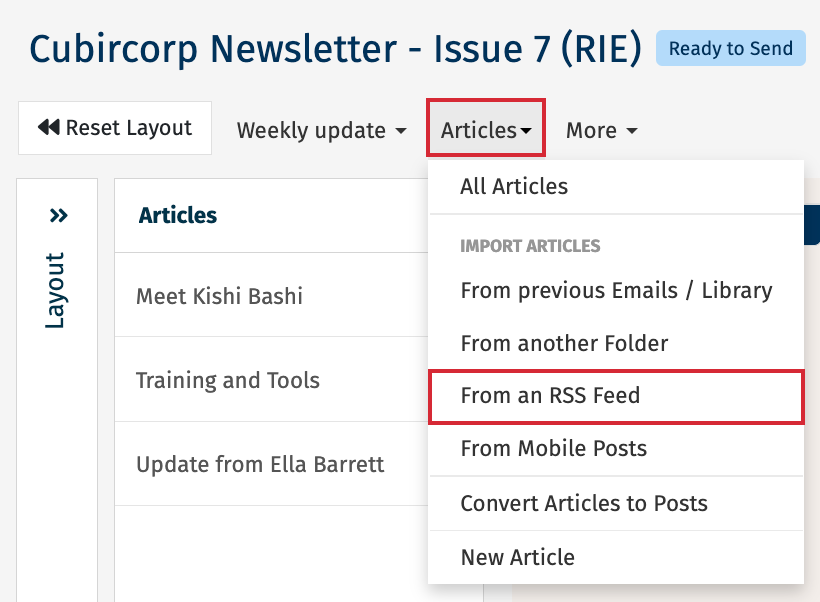
-
Click Add RSS Feed button in the top right corner.
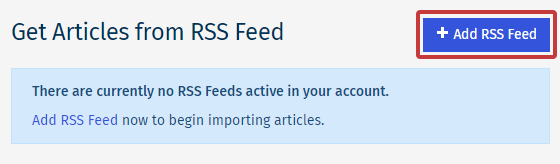
-
Complete the RSS Feed Name and RSS Feed Link.
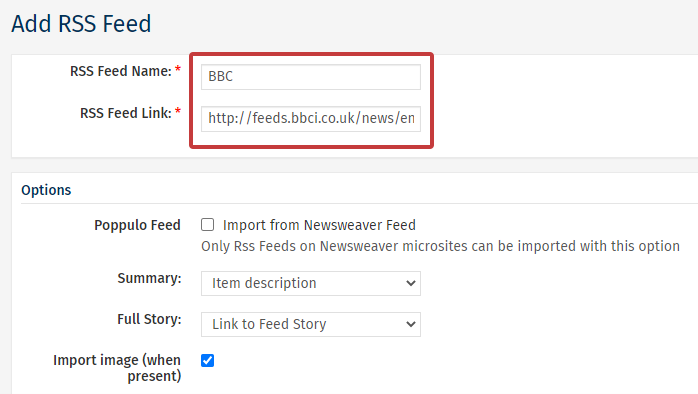
There are further options below that control how the RSS Feed will appear within your publication:
-
Import from Poppulo Feed: Tick this if you are importing a RSS Feed from another Poppulo publication.
-
Summary: Choose whether you want to show just the Item Description (title) or the first paragraph within the article summary field of your newsletter.
-
Full Story: Controls what content appears for the full story.
-
Import image: This will automatically import any images contained within the original article.
-
Map categories to existing sections: If your publication contains identical sections to those contained within your RSS Feed, you may map articles directly into the appropriate section.
-
Accredit source: Automatically includes a link to the original article at the end of the full story.
-
Once you’re finished, click Save to confirm your changes. The RSS Feed will now appear in your list of RSS Feeds.

