Along the left side of your Enterprise Content Library you will see all the Libraries in your Enterprise. Each Enterprise has an Account Library that stores the Enterprise level content. The content cannot be accessed by your Sub-accounts. Beside all other Libraries on the left is a small people icon, these are your Shared Libraries. You can Grant or Restrict Sub-Account Access to a Shared Library. Use the instructions below to add a Library.
To Add a Library to your Enterprise Content Library:
-
Access the Enterprise Content Library.
- From the Enterprise Content Library homepage, on the right, click the Add button, then select Add new Library from the drop-down.
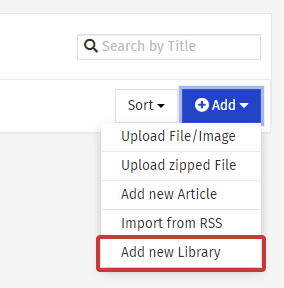
- Name your new Library and click Create.
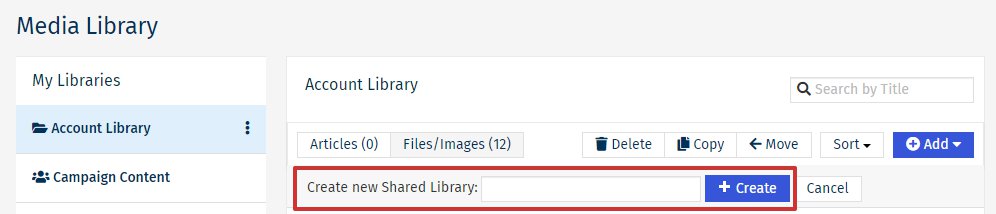
- The new Library will appear in the list.
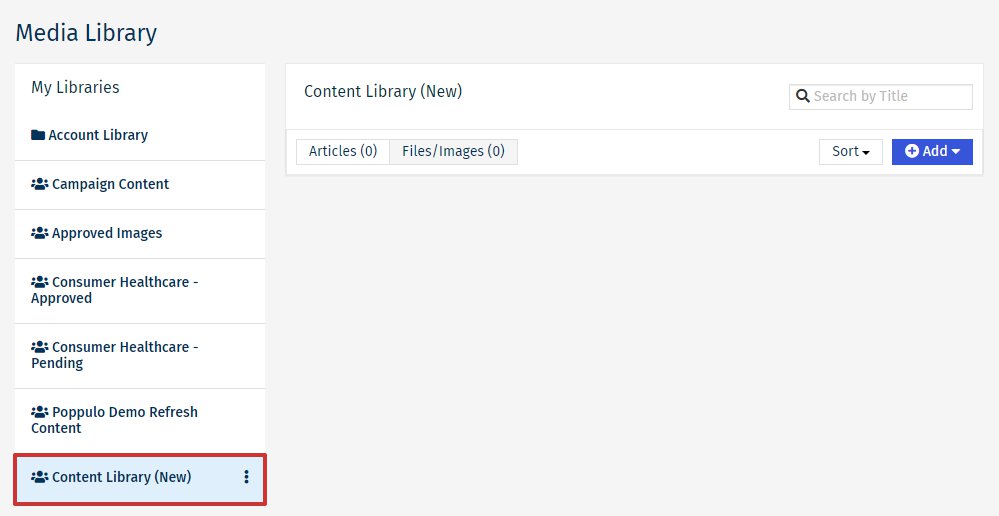
Note: New Libraries will add as a Shared Library by default, this cannot be changed.

