Your Media Library is where you can store any files, images and articles that you frequently use in your emails. This content is stored in your account, so that it's easily accessible when you wish to reuse it. To make managing your content easier, you can Copy Content, Move Content or Delete Content in the Media Library. Use the instructions below to add a Folder in your Media Library.
To Add a New Folder to the Media Library:
Sub-folders can be used to manage the different files and articles stored in your Media Libraries. To create a new folder:
-
Access the Media Library
-
Select the Library you would like to add a folder to, click the More Options icon (3 vertical dots), then choose Add New Folder.
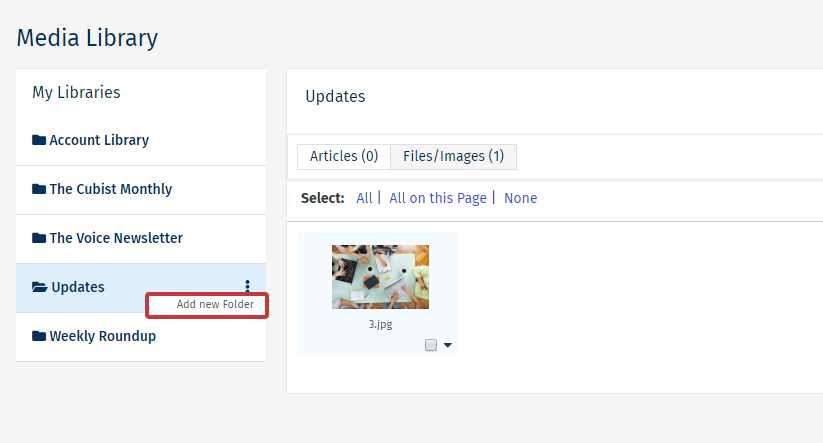
-
Type the folder name, then click Create to add the folder to your Media Library.
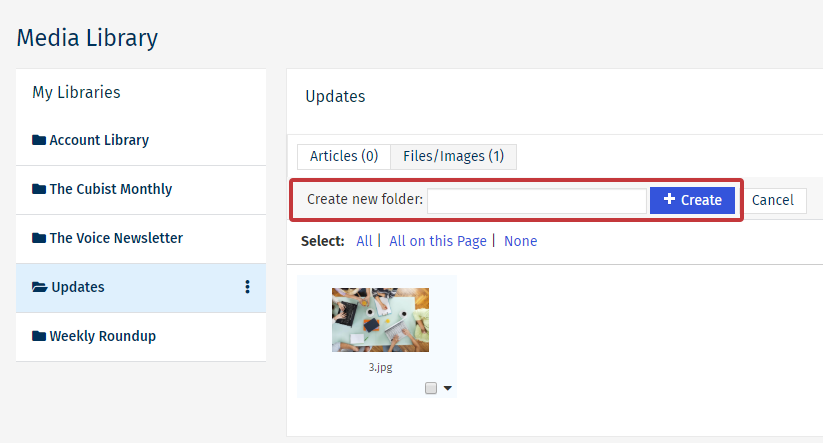
-
The Folder will now appear in the Library.
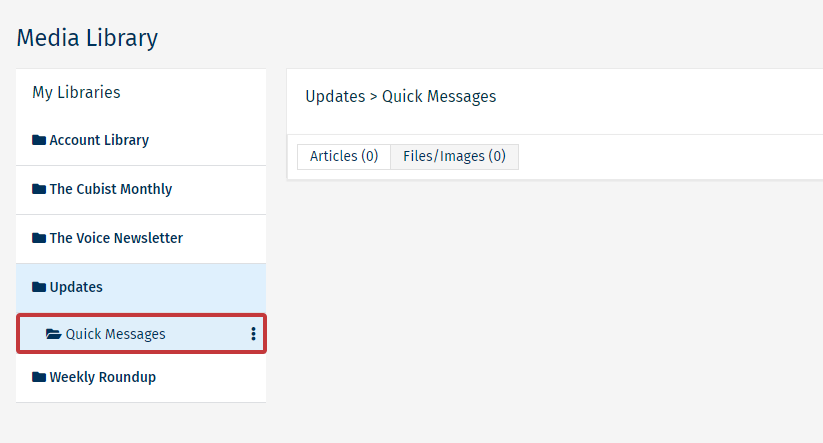
Note: You can re-name or delete the folder at any point by clicking the More Options icon (3 vertical dots).

