The Enterprise Content Library functions similarly to the Media Library in a standard Poppulo Email account. Use the steps below to add content such as a file/image, zip file or new article.
To Add New Content to your Enterprise Content Library:
- In the Enterprise, select Content Library from the menu on the left.
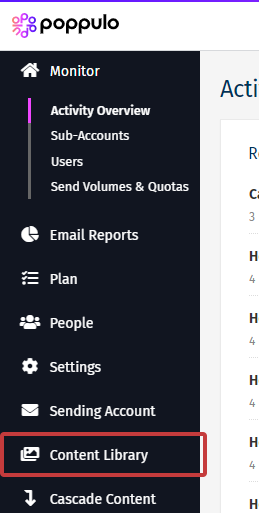
-
Choose the Library you want to add your content to, click Add and choose the content type you'd like to add to the Library from the drop-down.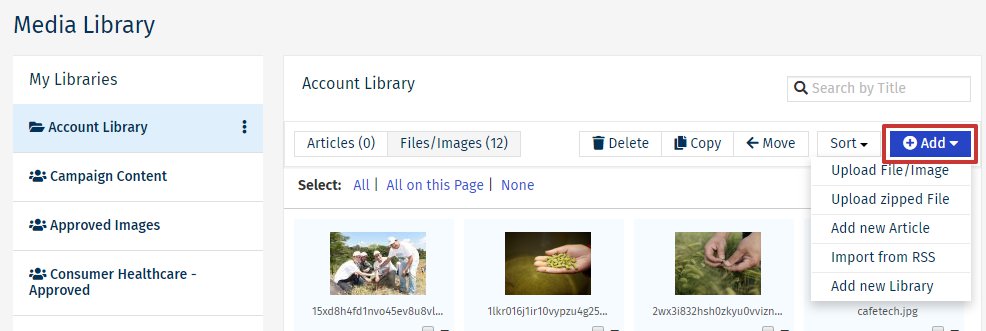
Note: The chosen Library will be highlighted in blue.
- Once chosen, your content will be added to your selected Library.
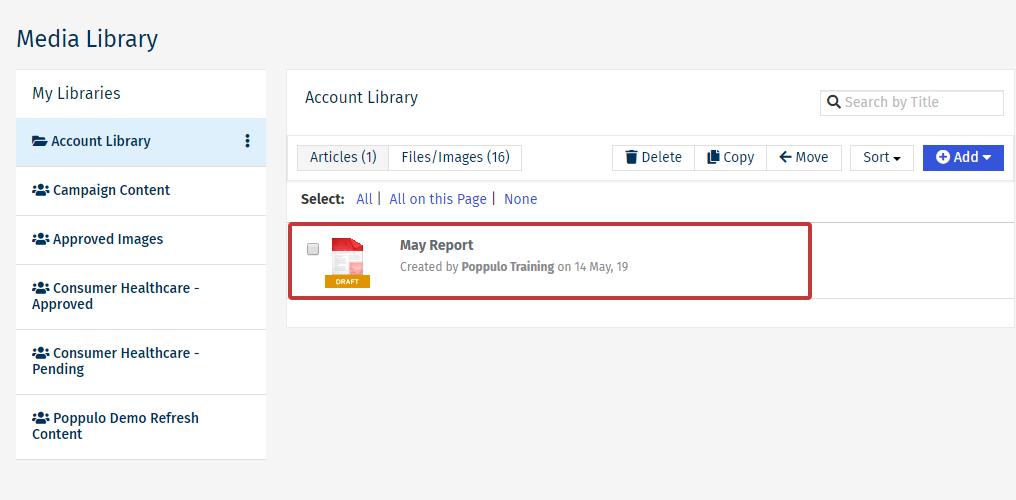 Note: The example above shows a new Article has added to the Account Library.
Note: The example above shows a new Article has added to the Account Library.

