Alternate text allows the content and function of an image to be understood by text-only readers. Adding Alt text to your images ensures that the image is described to those employees who either have images turned off in their emails or who don't click to download images when they receive the email. Adding Alt Text is also considered best practice for increasing accessibility to your communications, as Alt text can be read by assistive technology such as screen readers.
Use the instructions below to add alt text to an image; on Placeholders or an Image added into your content.
-
Add an Image using Placeholders.
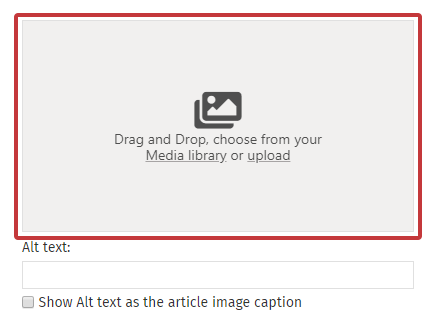
-
Input your Alt text directly below your placeholder image.
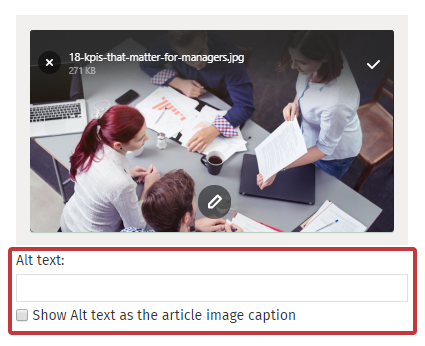
Note: The Alt text will default to the file name of your image if you don't specify otherwise. Selecting the checkbox will display the Alt text as a caption beneath the image to your audience.
-
Add an Image to your content.
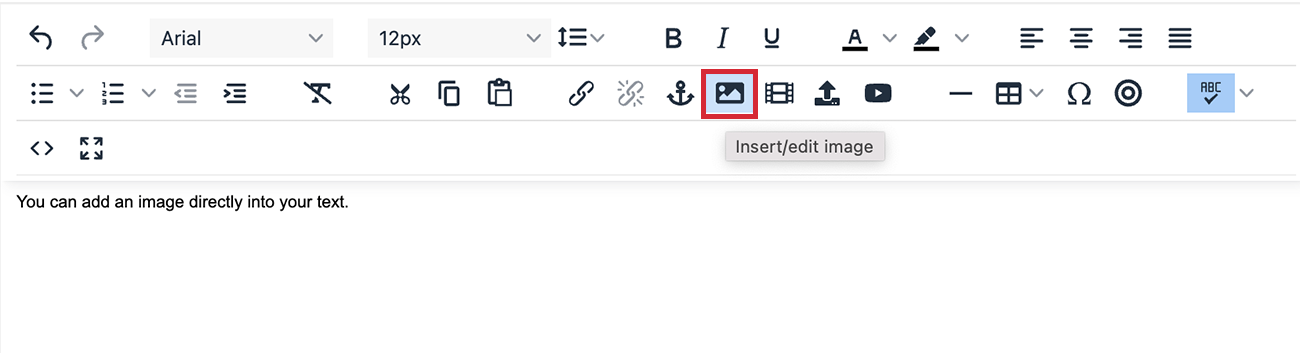
-
Enter your Alternate Text and choose Save.
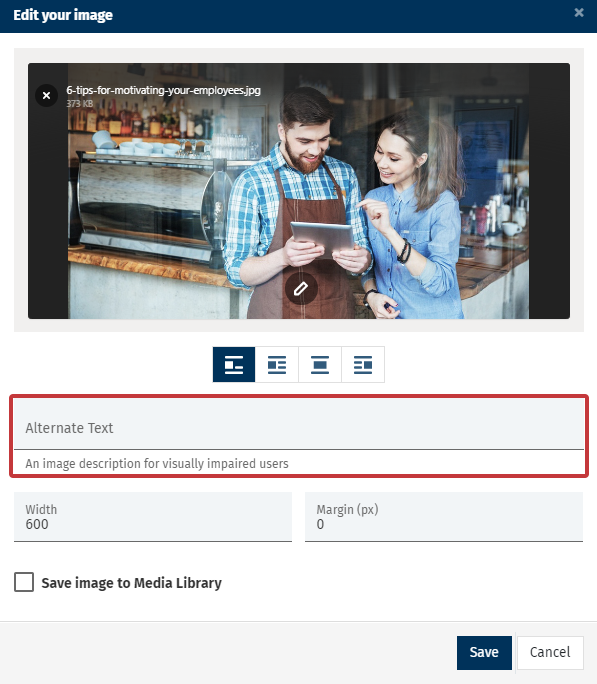
Note: The Alternate Text will default to the file name of your image if you don't specify otherwise.

