Poppulo templates are designed to be flexible and allow you to build multiple styles of communications from the one template.
If you add, move or remove sections when you
Edit and Customize an Email, you may need to adjust the styling of the component.
Note: During the design consultation for branded templates, designers agree to provide certain components branded with the same styles. The Edit Email Theme feature discussed in this article will use different field names, and some items may not be available in your theme due to company brand guidelines.To control the
Spacing between and around components, use the
Template Theme Settings. You can also
Restore your Template Theme to previous versions.
- Go to the Edit View of your email and select Edit Theme.
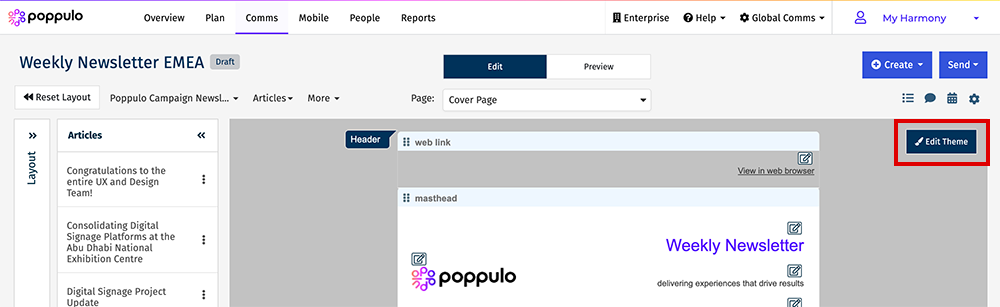
- The Edit Theme screen will load a live preview with Theme options on the left.
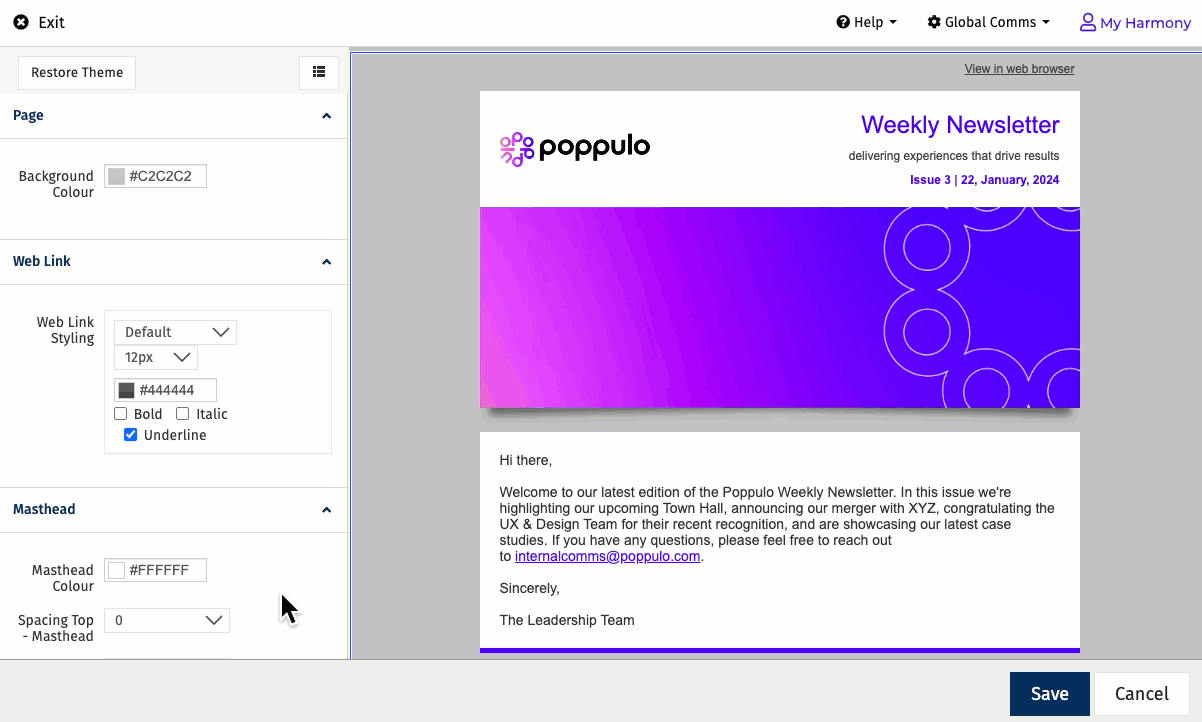
- Move your mouse to highlight components of your template and click to select. The Theme options will update and show options for the component selected.
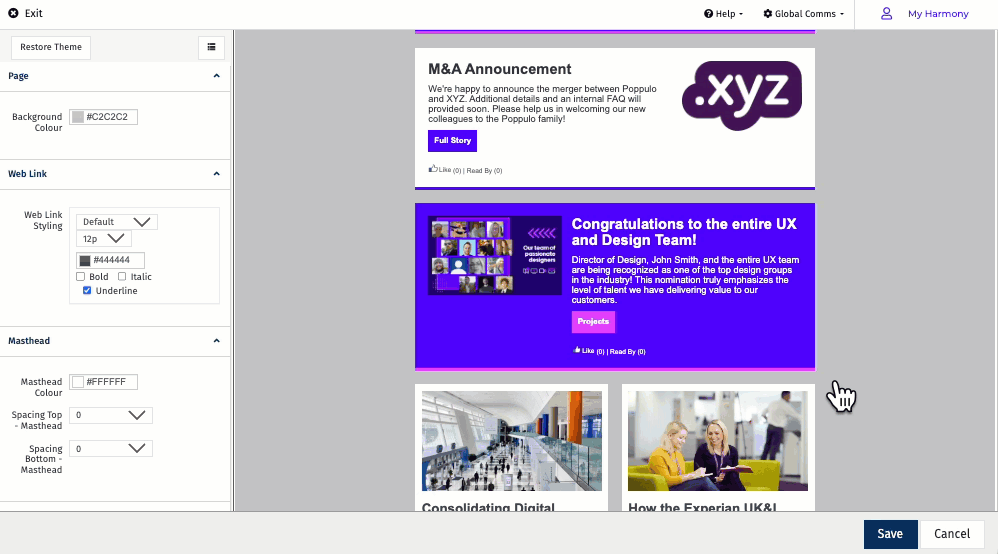
- Edit the Spacing or Padding options available for the component. The preview will update.
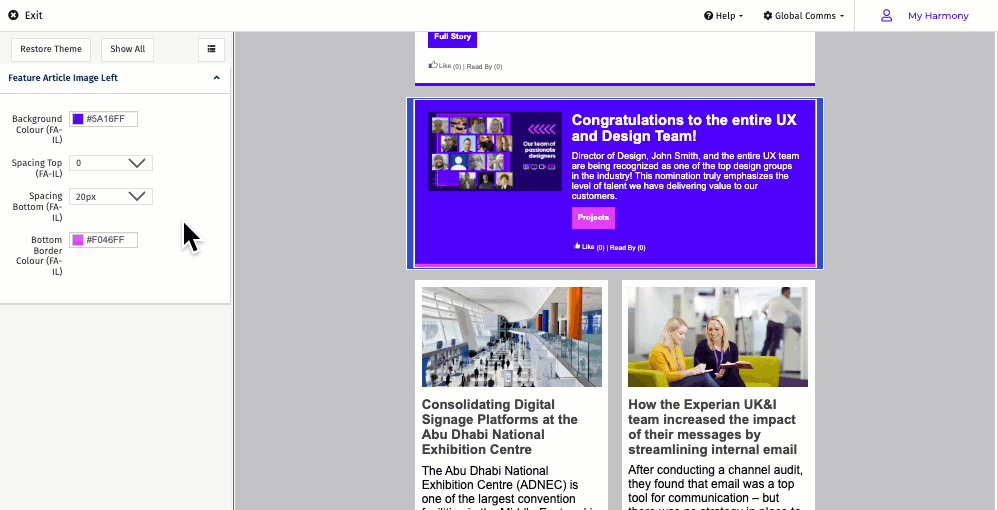
- Click Save to save your changes, or you can Cancel your changes.

